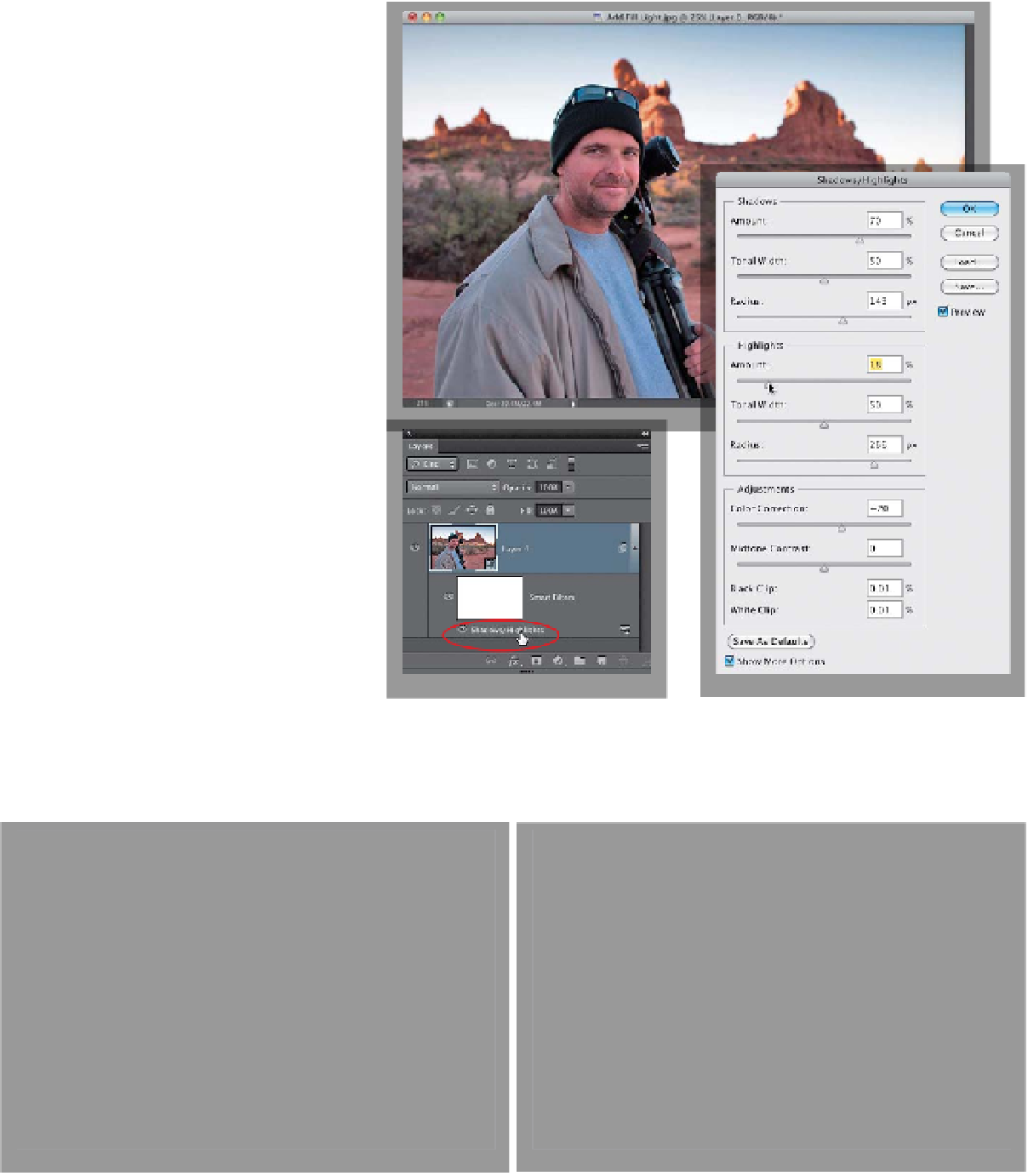Graphics Programs Reference
In-Depth Information
Step Four:
Now that the shadows are opened up
(and look reasonably realistic), if you want,
you can darken the highlights behind him.
In most cases, you'll only have to fix one
or the other—the shadows or the high-
lights—but not both. For example, to
darken the sky behind him a bit, go to the
Highlights section and drag the Amount
slider to the right (as shown here; I also
increased the Radius slider quite a bit, as
well). If you drag too far, you might start
to see some banding in the sky (where
you start to see lines where the colors
change, instead of a smooth transition
between colors), so just keep an eye on
the sky as you drag. If later you need to
tweak these settings, because you ap-
plied this as a smart filter, you can go
to the Layers panel, double-click directly
on the words “Shadows/Highlights” (as
shown here), and the Shadows/Highlights
dialog re-opens, with the settings you
used previously. Just make any changes
you want, then click OK.
Before
After (opening up the shadows and pulling back the highlights)