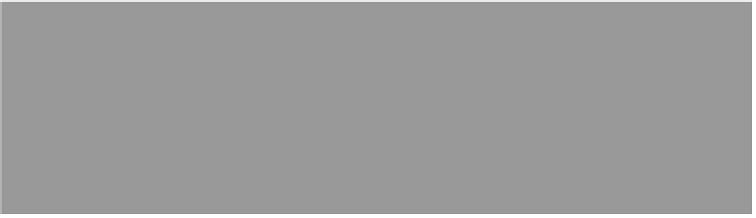Graphics Programs Reference
In-Depth Information
Step Three:
My favorite way to navigate is to use
the new pop-up menus that appear right
above the filmstrip itself—these make
getting right to the folder you want re-
ally quick and easy. That area above the
thumbnail filmstrip gives you a “bread-
crumb trail” showing the path to the
folder that is currently displayed in Mini
Bridge (Adobe calls this the “Path Bar”).
If you click on the little right-facing arrow
to the right of each folder in the Path Bar,
a pop-up menu appears with a list of the
subfolders inside that folder. To display
what's in one of those folders, just choose
it from the pop-up menu (as shown here).
Once you try this a few times, you'll love
how quickly you can drill down to find
the photos you want to work on. By the
way (and this may seem insanely obvious,
but…), to open any of these images in
Photoshop, just double-click on one.
Step Four:
To change the size of the thumbnails
when Mini Bridge is docked to the bot-
tom of the screen, you just change the
size of the Mini Bridge panel itself. Click-
and-drag the top of the panel upward
and, as you do, the thumbnails grow to
fill in the space (as seen here).
TIP: Learning More About
Big Bridge
If you want to learn more about Big
Bridge, make sure you download the
two free bonus chapters I posted on the
topic's download website, mentioned in
the introduction of this topic.