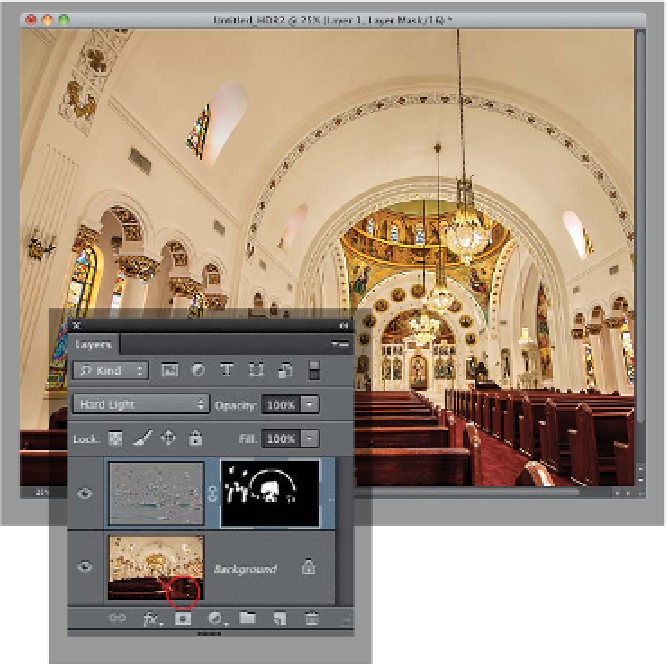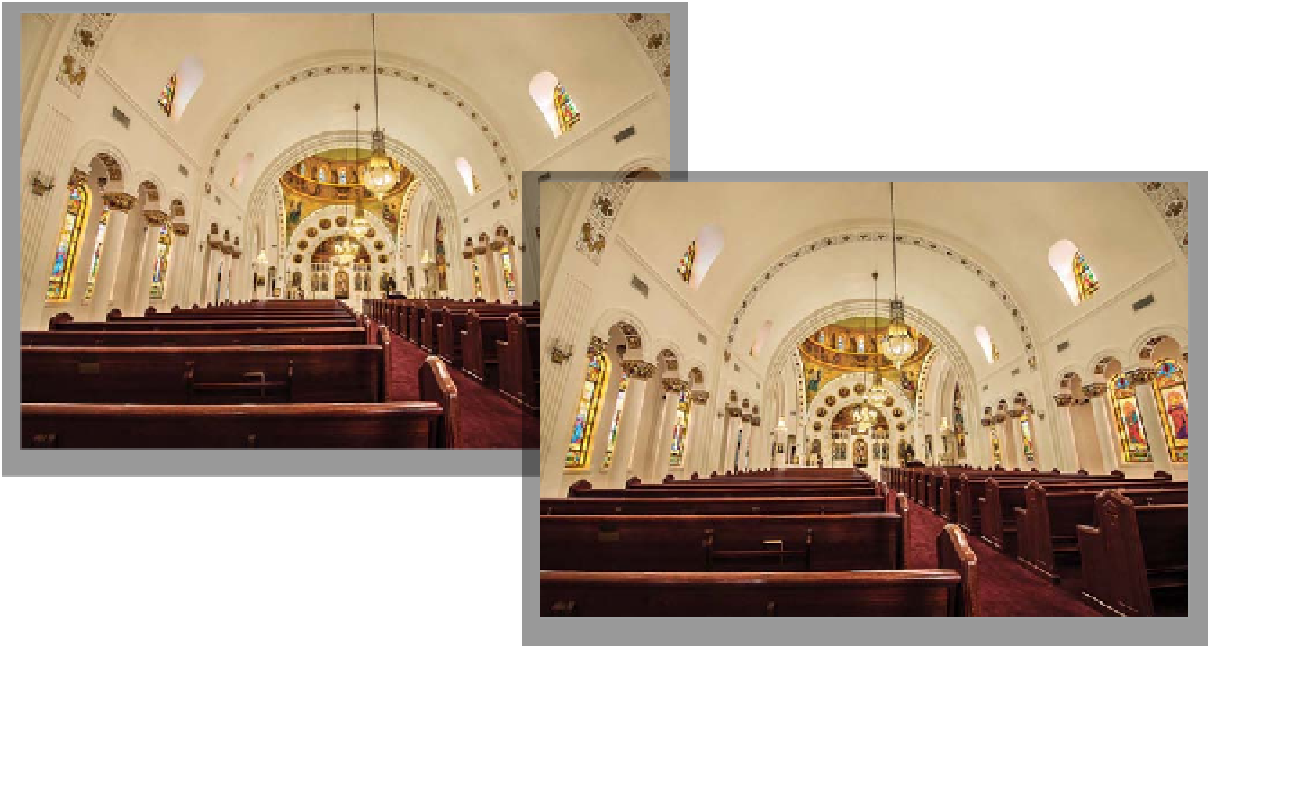Graphics Programs Reference
In-Depth Information
Step Four:
If you just need this level of intense sharp-
ening over particular areas of your photo
(like in this case, maybe over the gold tops
of the columns and over the artwork), just
press-and-hold the Option (PC: Alt) key
and click on the Add Layer Mask icon at
the bottom of the Layers panel (shown
circled here) to hide your sharpened layer
behind a black mask. Get the Brush tool
(B)
, and make sure your Foreground color
is set to white. Then from the Brush Picker
in the Options Bar, choose a medium-
sized, soft-edged brush and paint over
just the parts of the image you want to
be super-sharp (here, I've painted over
the gold tops of the columns, the chande-
liers, the paintings, and tiles). Once you've
painted over those areas, also try the
Overlay and Soft Light blend modes to
see which of the three you like best.
Before
After