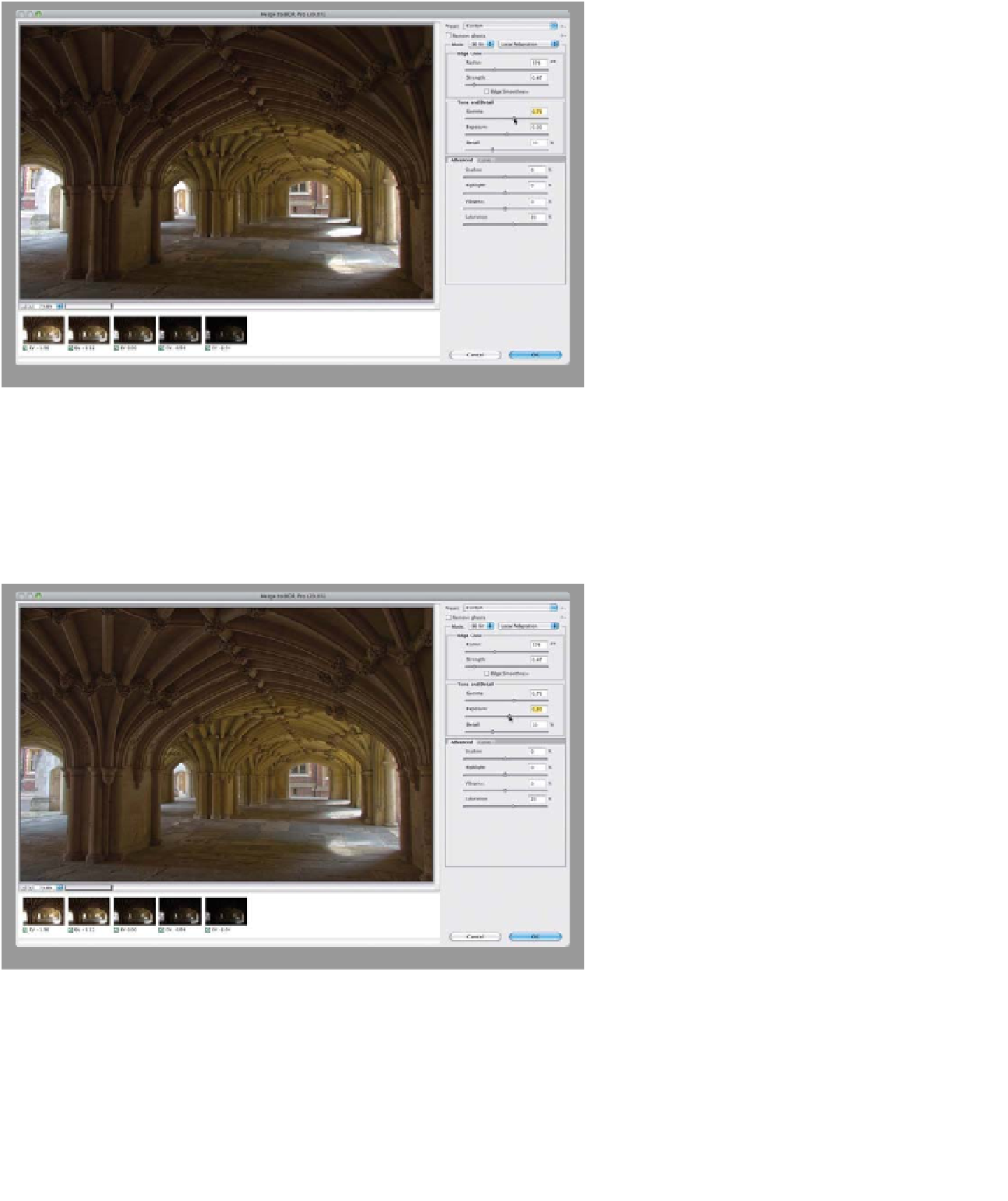Graphics Programs Reference
In-Depth Information
Step Five:
The next section down is Tone and
Detail, and we'll start with the Gamma
slider. If your overall exposure looks
pretty decent, you probably won't
have to mess with the Gamma slider
much (especially if you're trying to cre-
ate a photorealistic HDR image, rather
than the hyper-contrast fantasy look).
The Gamma slider controls the mid-
tones, and if you drag the slider in
either direction, you'll see how it
affects the image. For this image,
which is going more in the hyperreal
direction, set the Gamma to the right
at 0.76 (as shown here).
Step Six:
The Exposure slider controls the over-
all exposure, much in the same way the
Exposure slider does in Camera Raw
(dragging to the left darkens the overall
image; dragging to the right brightens
it). In this case, go ahead and drag the
Exposure to 0.30 to lighten things just
a little bit. If you look back at Step Three,
you can see this doesn't look a whole lot
different yet, but that's about to change.
(Continued)