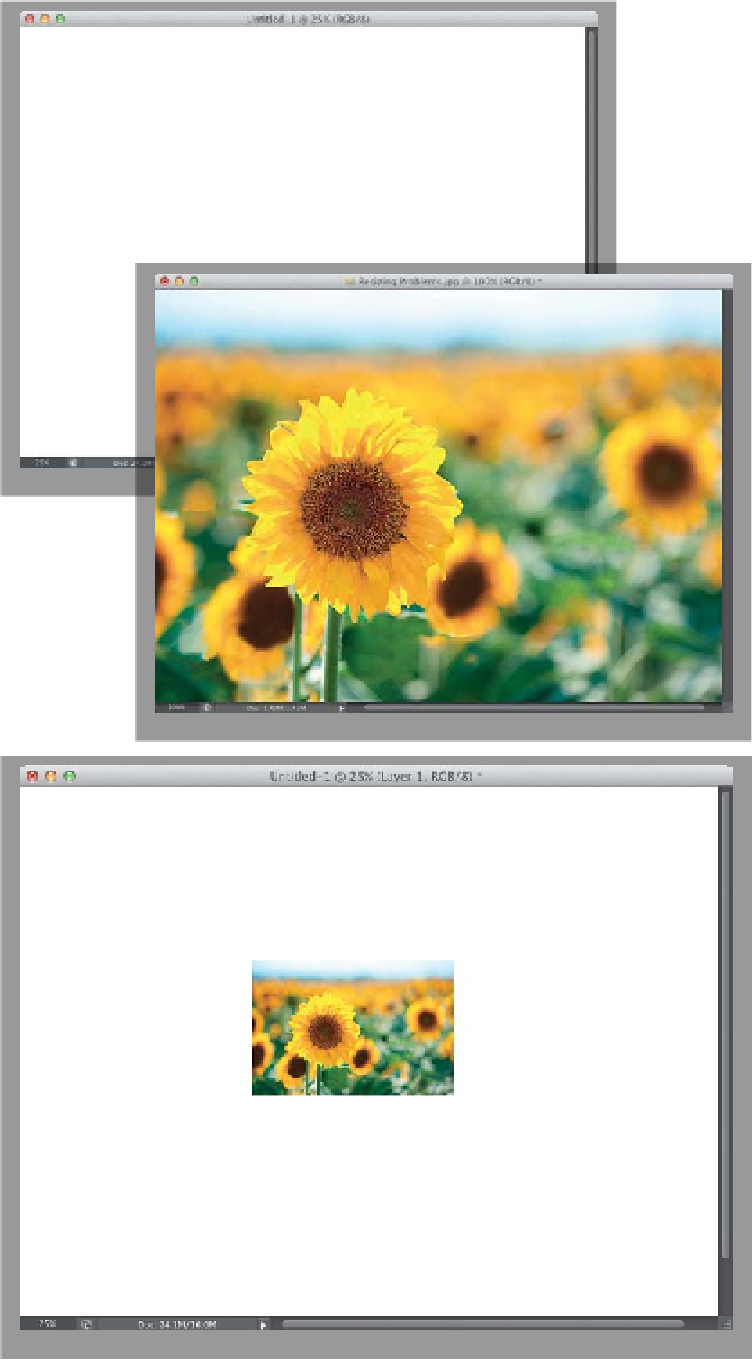Graphics Programs Reference
In-Depth Information
Resizing problems when
dragging between documents:
This one gets a lot of people, because at
first glance it just doesn't make sense. You
have two documents open, and they look
approximately the same size (as seen here,
at top), but when you drag the sunflower
photo onto the blank document, the sun-
flower photo appears really small (as seen
below). Why? Although the documents
appear to be the same size, they're not.
The sunflower photo is a low-resolution,
72-ppi (pixels per inch) image, but the
blank document is a high-resolution, 300-
ppi image. The tip-off that you're not re-
ally seeing them at the same size is found
in each photo's title bar. Here, the sun-
flower image is displayed at 100%, but
the Untitled-2 document is displayed at
only 25% (so, it's much larger than it ap-
pears). The key is that when you're drag-
ging images between documents, they
need to be the same size and resolution.
TIP: Automated Cropping
& Straightening
Want to save time the next time you're
scanning prints? Try gang scanning
(fitting as many photos on your flat-
bed scanner as you can and scanning
them as one big single image), and then
you can have Photoshop automatically
straighten each individual image and
place it into its own separate document.
You do this by going under the File menu,
under Automate, and choosing
Crop
and Straighten Photos
. No dialog will
appear. Instead, Photoshop will look for
straight edges in your photos, straighten
the photos, and copy each into its own
separate document.