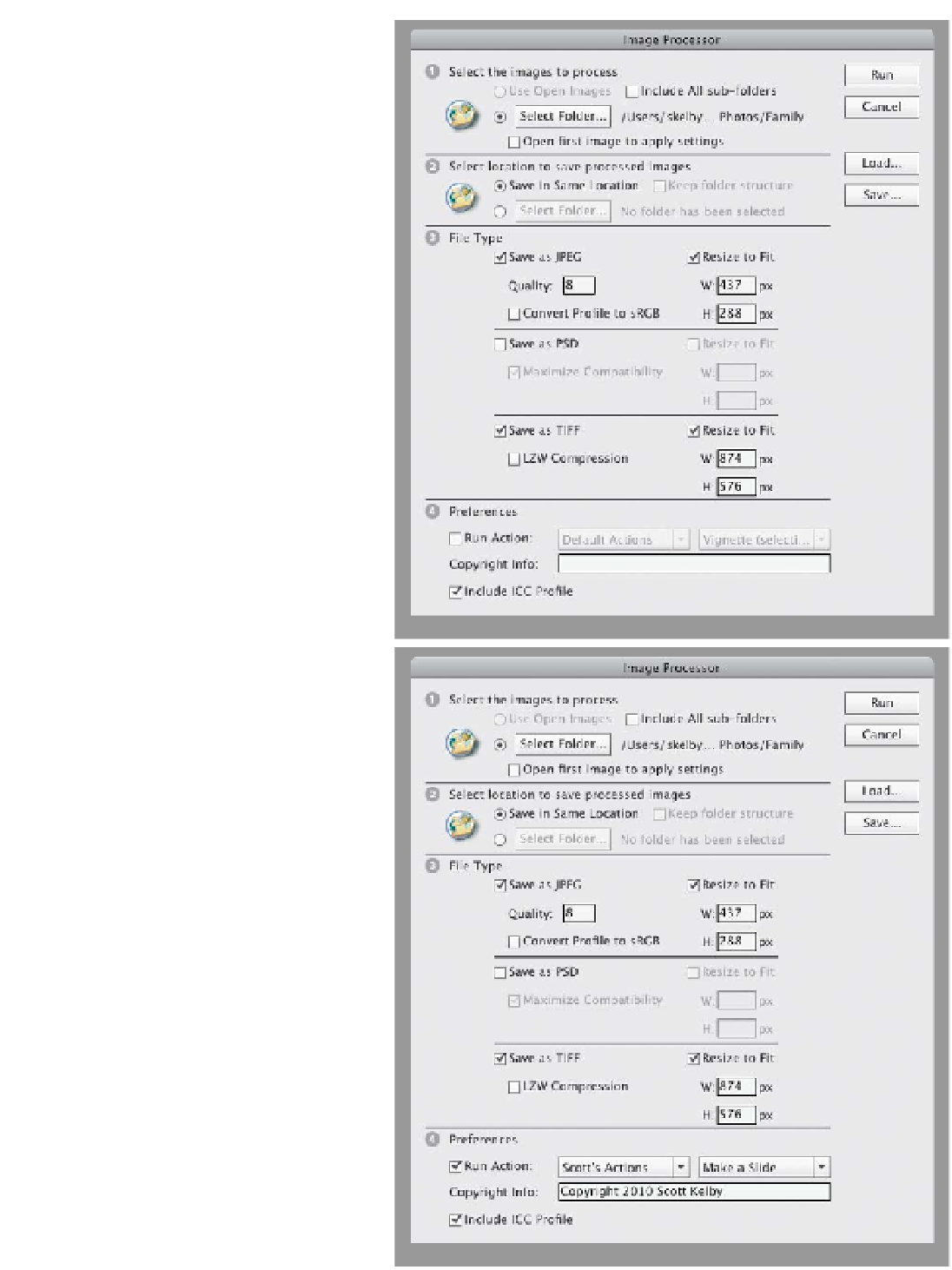Graphics Programs Reference
In-Depth Information
Step Three:
The third section is where the fun begins.
This is where you decide how many cop-
ies of your original you're going to wind
up with, and in what format. If you turn on
the checkboxes for Save as JPEG, Save
as PSD, and Save as TIFF, you're going to
create three new copies of each photo. If
you turn on the Resize to Fit checkboxes
(and enter a size in the Width and Height
fields), your copies will be resized, too (in
the example shown here, I chose a small
JPEG of each file, then a larger TIFF, so
in my folder I'd find one small JPEG and
one larger TIFF for every file in my origi-
nal folder).
Step Four:
In the fourth section, if you've created
an action that you want applied to your
copies, you can also have that happen
automatically. Just turn on the Run Action
checkbox, then from the pop-up menus,
choose which action you want to run. If
you want to automatically embed your
copyright info into these copies, type
your info in the Copyright Info field.
Lastly, there's a checkbox that lets you
decide whether to include an ICC pro-
file in each image or not (of course, I'm
going to try to convince you to include
the profile, because I included how to
set up color management in Photoshop
in Chapter 11). Click the Run button, sit
back, and let it “do its thing,” and be-
fore you know it, you'll have nice, clean
copies aplenty.