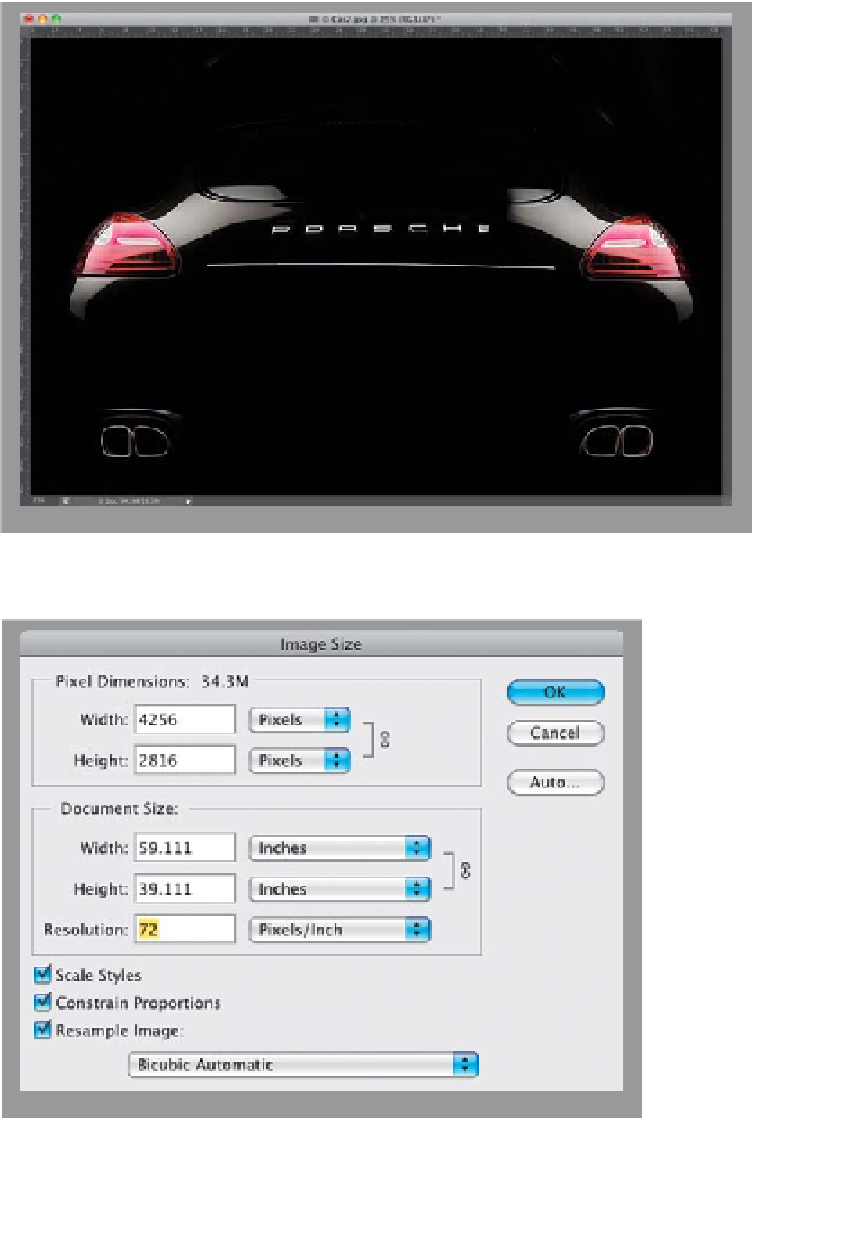Graphics Programs Reference
In-Depth Information
If you're used to resizing scans, you'll find that resizing images from digital cameras
is a bit different, primarily because scanners create high-res scans (usually 300 ppi
or more), but the default settings for many digital cameras produce an image that is
large in physical dimensions, but lower in pixels-per-inch (usually 72 ppi). The trick
is to decrease the physical size of your digital camera image (and increase its
resolution) without losing any of its quality. Here's the trick:
Camera Photos
Step One:
Open the digital camera image that you
want to resize. Press
Command-R (PC:
Ctrl-R)
to make Photoshop's rulers visible.
As you can see from the rulers, the photo
is about 59" wide by 39" high.
Step Two:
Go under the Image menu and choose
Image Size
(or press
Command-Option-I
[PC: Ctrl-Alt-I]
) to bring up the Image
Size dialog. Under the Document Size
section, the Resolution setting is 72 ppi.
A resolution of 72 ppi is considered “low
resolution” and is ideal for photos that will
only be viewed onscreen (such as web
graphics, slide shows, and so on), but it's
too low to get high-quality results from
a color inkjet printer, color laser printer,
or for use on a printing press.