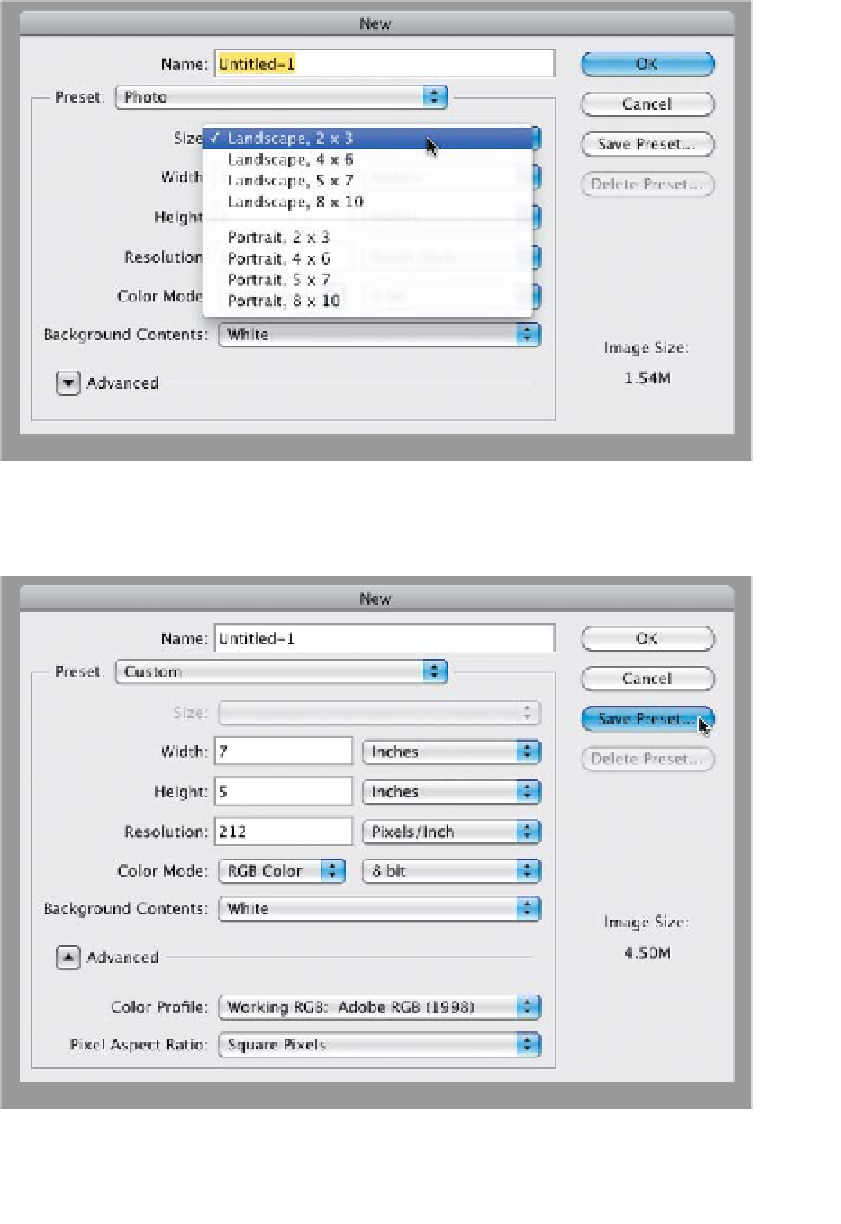Graphics Programs Reference
In-Depth Information
Photoshop's dialog for creating new documents has a pop-up menu with a list
of preset sizes. You're probably thinking, “Hey, there's a 4x6", 5x7", and 8x10"—
I'm set.” The problem is there's no way to switch the resolution of these presets
(so the Portrait, 4x6 will always be a 300 ppi document). That's why creating
your own custom new document sizes is so important. Here's how:
Photographers
Step One:
Go under the File menu and choose
New
. When the New dialog appears,
click on the Preset pop-up menu to
reveal the list of preset types, and
choose
Photo
. Then click on the Size
pop-up menu to see the preset sizes,
which include 2x3", 4x6", 5x7", and
8x10" in both portrait and landscape
orientation. The only problem with
these is that their resolution is set to
300 ppi by default. So, if you want
a different size preset at less than
300 ppi, you'll need to create and
save your own.
Step Two:
For example, let's say that you want a 5x7"
set to landscape (that's 7" wide by 5" tall).
First, choose Photo from the Preset pop-
up menu, then choose Landscape, 5x7
from the Size pop-up menu. Choose your
desired Color Mode (below Resolution)
and Color Profile (under Advanced), and
then enter a Resolution (I entered 212 ppi,
which is enough for me to have my image
printed on a high-end printing press).
Once your settings are in place, click
on the Save Preset button.