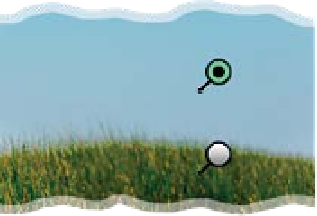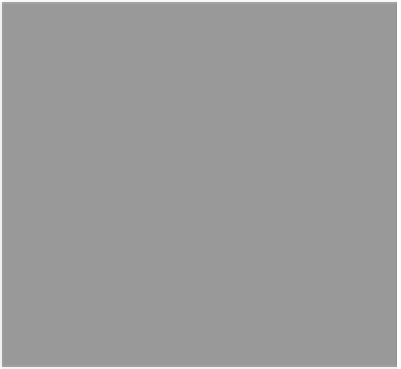Graphics Programs Reference
In-Depth Information
Photoshop Killer Tips
Starting Over from Scratch
If you've added a bunch of adjustments
using the Adjustment Brush, and you
realize you just want to start over from
scratch, you don't have to click on each
one of the edit pins and hit the Delete
(PC: Backspace) key. Instead, click on the
Clear All button in the bottom-right corner
of the Adjustment Brush options panel.
Seeing Paint as You Paint
Add Your Own Color Swatches
When you click on the Color swatch in
the Adjustment Brush panel, you see
that there are five color swatches in the
bottom-right corner of the Color Picker.
They're there for you to save your most-
used colors, so they're one click away.
To add a color to the swatches, fir s t
choose the color you want from the
color gradient, then press-and-hold
the Option (PC: Alt) key and when you
move your cursor over any of those five
color swatches, it will change into a paint
bucket. Click that little bucket on any
one of the swatches, and it changes the
swatch to your currently selected color.
Changing Brush Size
with Your Mouse
If you Right-click-and-hold with the
Adjustment Brush in Camera Raw, you'll
see a little two-headed arrow appear
in the middle of your brush. This lets
you know you can drag side-to-side to
change the size of your Adjustment Brush
(drag left to make it smaller and right to
make it bigger).
Hiding the Edit Pins
To temporarily hide the edit pins that ap -
pear when you use the Adjustment Brush,
just press the
V key
on your keyboard
(it toggles the pins' visibility on/off).
Normally, when you paint with the
Adjustment Brush, you see the adjust-
ment (so if you're darkening an area, as
you paint, that area gets darker), but if
you're doing a subtle adjustment, it might
be kind of hard to see what you're actu-
ally painting (and if you're spilling over
into an area you don't want darkened). If
that's the case, try this: turn on the Show
Mask checkbox (near the bottom of the
Adjustment Brush panel). Now, when you
paint, it paints in white (the default mask
color, which you can change by clicking
on the color swatch to the right of the
checkbox), so you can see exactly the area
you're affecting. When you're done, just
press the
Y key
to turn the Show Mask
checkbox off. This one's worth a try.