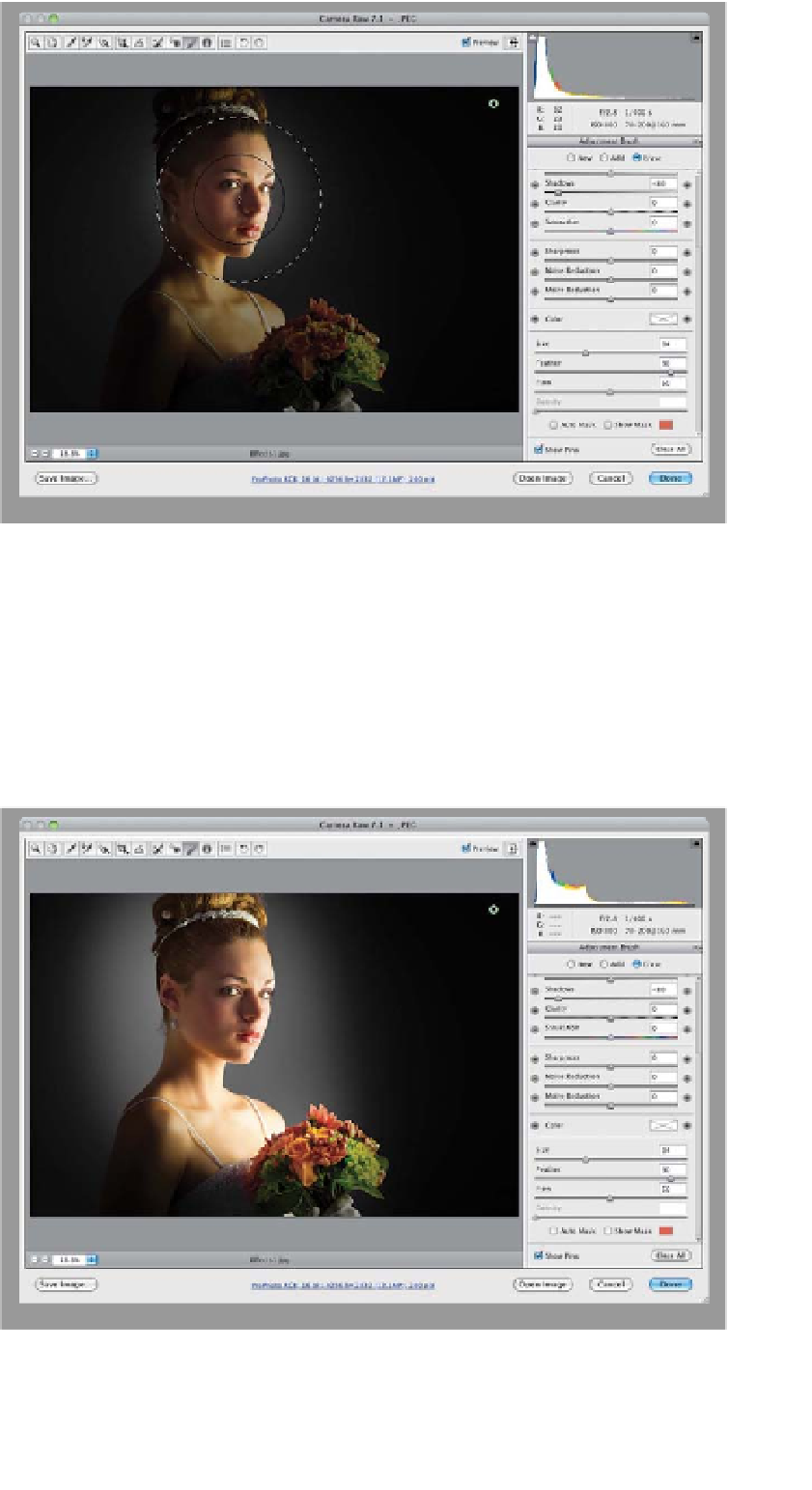Graphics Programs Reference
In-Depth Information
Step Seven:
Now, click the Erase radio button at the
top of the Adjustment Brush's options
panel (or just press-and-hold the Option
[PC: Alt] key to temporarily switch to the
Erase tool), set your brush to a very large
brush size (like the one shown here), set
your Feather (softness) amount to around
90, then click once right over the area
you want lit with a soft spotlight (like I did
here, where I clicked on the bride's face).
What you're doing is essentially revealing
the original image in just that one spot,
by erasing the darkening you added in
the previous step.
Step Eight:
Click just a few more times on the
image, maybe moving ½" or so around
her head and shoulders, to reveal just
the areas where you want light to appear,
and you'll wind up with the image you
see here as the final effect. If the effect
seems too intense, undo those last few
steps by pressing
Command-Option-Z
(PC: Ctrl-Alt-Z)
a few times, then lower
the Flow amount. That way, it builds up
more gradually as you click the brush.