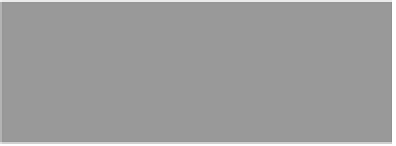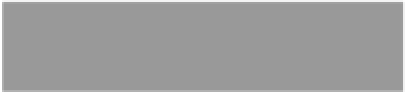Graphics Programs Reference
In-Depth Information
Photoshop Killer Tips
Assigning a Color Profile to
Your R AW Image
All button at the top of the filmstrip on the
left changes into the Select Rated button.
Click it, and any images that have either
a star rating or a label will be instantly
selected for you, letting you get to your
best images fast.
If you shoot in RAW, your camera doesn't
embed a color profile in the image (like
it does with JPEG and TIFF images). You
assign a color profile in Camera Raw, and
if you're using Camera Raw for all your
editing, and then you're just saving your
file as a JPEG for emailing or posting to
the web, you're going to want to assign
a color profile that keeps the colors look-
ing like you saw in Photoshop. You do
this by clicking on the blue link beneath
the Preview area in Camera Raw. This
brings up the Workflow Options dialog,
where you choose which color profile
gets embedded into your image (you
choose it from the Space pop-up menu).
If you're emailing the image, or posting
it on the web, choose
sRGB
as your color
space—that way it pretty much maintains
the colors that you saw while you were
in Camera Raw (if you left it at ProPhoto
RGB, or even Adobe RGB [1998], the
colors on the web, or in the email, will
probably look drab and washed out).
tone is correct). To get around this, grab
the Crop tool
(C)
, and drag out a cropping
border tight right around your subject's
face (but don't actually crop the image).
With the cropping border in place, if you
look at the histogram (in the top right of
the window), it shows you a readout for
just what's inside the cropping border—
your subject's face. Very handy!
The Hidden Trash Can
If you're wondering why you've never
seen the Trash icon in Camera Raw
(where you can click to delete files),
it's because it only appears when you
have multiple images open there (it ap-
pears at the end of the toolbar). Click on
it, and it marks your selected image(s) for
deletion. Click the Done button, and it
deletes that image (well, it moves it to the
Trash on a Mac, or Rec ycle Bin on a PC).
Right-Click to Choose Your Zoom
If you Right-click directly on your
image in Camera Raw's Preview area,
a pop-up menu with different zoom
percentages appears.
Get a Histogram for the Most
Important Part of Your Photo
If you're editing a portrait in Camera Raw,
the most important part is, of course, your
subject, but the histogram in Camera Raw
shows you a readout for the entire image
(so if you shot your subject on a white
background, the histogram isn't going to
be much help in determining if the skin
Finding Your Best Images Fast
I mentioned in the last chapter that if you
have multiple images open in Camera Raw,
you can assign star ratings and labels to
photos just as if you were in Mini Bridge
(you even use the same shortcuts). But, a
little-known tip is that if you press-and-
hold the Option (PC: Alt) key, the Select