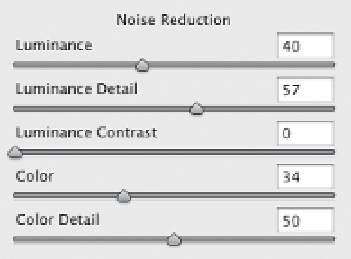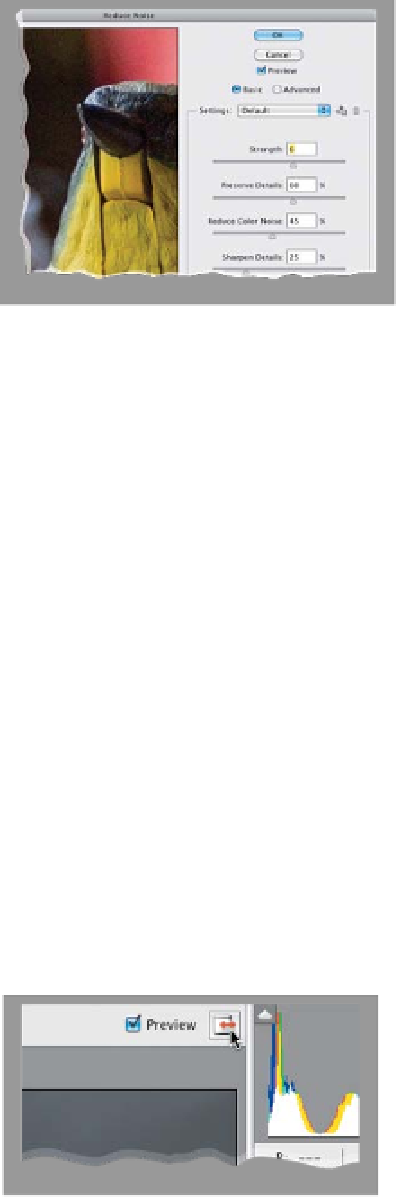Graphics Programs Reference
In-Depth Information
Don't Use the Reduce Noise
Filter in Photoshop
Avoiding Noise Problems
If there's noise in your photo, chances are
it's in the shadow areas, so keep this in
mind when you're editing your images.
If you open up the shadows a lot (using
the Shadows slider, Blacks, or in some
cases, even the Exposure slider), any noise
that was already in the image is going to
become magnified. If you can't avoid
opening up those shadows, just make
sure you use Camera Raw's Noise Reduc-
tion to reduce the visible amount.
by clicking on the Hand tool, choosing
the Rotate View tool, and then clicking-
and-dragging that within your image to
rotate the canvas). There was only one
problem, though: when you rotated
the canvas, it rotated your brushes, too
(which wouldn't happen in real life).
Luckily, now when your canvas rotates,
your brushes stay intact.
Get Automatic Auto Corrections
The Auto correction one-click fix feature
got dramatically better in previous ver-
sions of Photoshop. So, now it's to the
point where the Auto button is pretty
decent. Not great, not amazing, but de-
cent. Anyway, if you want to have Camera
Raw automatically apply an Auto correc-
tion to every photo you open (to get a
better starting point for your editing),
then click on the Preferences icon in
Camera Raw's toolbar (it's the third icon
from the right), and in the Default Image
Settings section, turn on the Apply Auto
Tone Adjustments checkbox. Now, ever y
image will get an automatic correction as
soon as it's opened.
There are two different places you can
reduce noise in Photoshop: The Noise
Reduction controls in Camera Raw rock,
however the Reduce Noise filter in Photo-
shop (under the Filter menu, under Noise)
does not. We used to joke that the slid-
ers weren't connected to anything, and
if they were, it was a blur filter. My advice—
only use the Noise Reduction in the Detail
panel of Camera Raw, and avoid the
other altogether.
Tip for Wacom Tablet Users Who
Use Their Tablet in Their Lap
Back in CS4, Adobe introduced Fluid
Canvas Rotation, which lets tablet users
who work with their tablet in their lap
rotate the screen to match the current
angle of their tablet (you turn this on
Rotating Your Images
Finally, a shortcut that makes perfect
sense: To rotate your image to the left,
press
L
; to rotate to the right, press
R
.
The nice thing is, once you learn one,
you'll never forget the other.
Making Camera Raw Full Screen
To have Camera Raw expand to fill your en-
tire screen, click the Full Screen mode icon
to the right of the Preview checkbox, at the
top of the window or just press the
F key
.