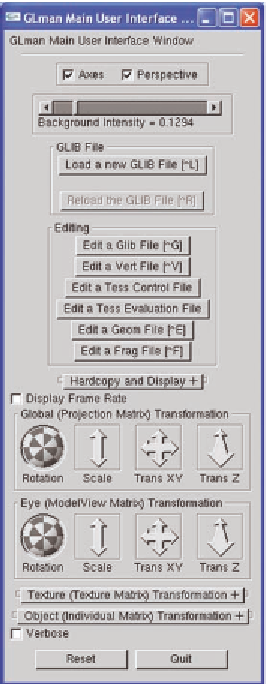Graphics Reference
In-Depth Information
being worked on and will be announced on the topic's webapge when ready.
It does, however, require that the OpenGL system be available on your com-
puter and that your system graphics card supports programmable shaders.
The
glman
distribution includes some additional files that you need to have
on your system and has instructions on how to install them. If your computer
and OpenGL systems have the geometry shader capability, those are also sup-
ported by
glman
. Our plans are to keep
glman
's capabilities up with wherever
the GLSL shader specification goes.
Using glman
The
glman
application is started in the usual way an application
is started on your machine. When it begins, it presents a user
interface window, as shown in Figure 4.2. (All of these figures
are from a Windows environment.) This window has several
parts that will be discussed as we go through the chapter. The
key parts are loading a GLIB file, editing files, handling screen
dumps, supporting scene and eye transformations, enabling
object picking and transformations, and a few others; the inter-
face is not particularly complex and is easy to understand.
The first thing
glman
does is query your graphics card's
driver to see what shader types it supports. There will be up
to six user interface “Edit a XXX File” butons, depending on
what is supported. If a buton is left out, it means your system
can't handle that type of shader anyway.
Following OpenGL's standard,
glman
is eye position is
at the origin looking in the −
Z
direction. When your scene is
loaded, you should push it back a litle bit in the −
Z
direction
using the Eye Transformation
Trans Z
widget to make it vis-
ible.
In addition to this interface window,
glman
opens a small
console window on the screen. This window gives you some
information about your system, as well as the operation of the
application and your shaders, but most of the time it can be
safely ignored—or even minimized. On the other hand, you
may want to get very detailed information about your opera-
tions through this window by using verbose mode. Other pro-
gram windows may also be opened up if you request them, as
described later in this chapter.
Figure 4.2.
The full
glman
inter-
face window.