Information Technology Reference
In-Depth Information
FIGURE 10.10
Template configuration.
can be modified and which cannot. Those properties that can be modified
may have a short description, which can be assigned during the template's
configuration. In Figure 10.10, the AutoDock workflow's receptor.pdb input
file (belonging to the AutoGrid job) is configured: We have set the Upload
property to free, meaning that the users will be able to upload their own files
to be used as receptor.pdb by the AutoGrid job. Other properties are closed,
meaning the users will not be able to modify (or even see) them. Once a tem-
plate is ready, it can be exported to the internal repository, so that other users
of the portal may run them.
Once all the templates are ready and have been exported into the internal
repository of WS-PGRADE, the portal can be set into the end-user mode.
In this mode, new users will receive only the End User role. The setting
can be performed in Liferay's Control Panel, and the process is described
in the WS-PGRADE/gUSE Admin Manual [
11
] in detail. Once this is set, any
new user registering to the portal will be an end user and will see only a
restricted set of portlets. Figure 10.11 shows the portlets available for end
users in the case of the AutoDock portal: Only workflow importing and
configuration/execution are possible; workflow creation, storage browsing,
and other advanced features are hidden from the end users. Of course, the
visibility of the different portlets can be fine-tuned; this process is also
described in the WS-PGRADE/gUSE Admin Manual.
Execution of workflows in the end-user mode is really simple: First,
the desired workflow has to be imported (select End User/Import as in
Figure 10.11 and select the desired workflow as shown in Figure 10.12).
Once the workflow is imported, it can be configured (see End User/Configure
in Figure 10.11) by clicking on the “Configure” button in the workflow list.
After the workflow's configuration, the workflow can be executed, and the
execution can be monitored. Figures 10.13 to 10.15 show the configuration
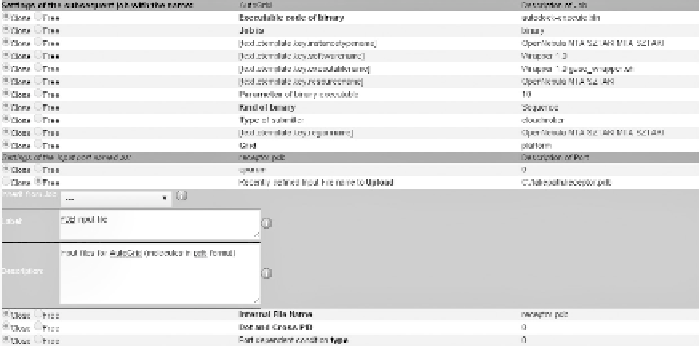
Search WWH ::

Custom Search