Graphics Programs Reference
In-Depth Information
Control handles
Three dots
Figure 3.48
The handle is moved.
Figure 3.49
colored straight lines located at either end (Figure 3.48). These colored lines are control
handles and they are drawn tangential to the curve. The handles are selected as shown by
the bright color. Note that each handle has three dots: one at the center and one at either
end.
Press the A key to deselect the handles then press the A key again to select. In edit
mode, you are selecting and deselecting the handles only, not the curve. Press the A key to
deselect the handles and right click on the center dot of the left handle. The whole handle
is selected as indicated by the bright color (make note of the white dots). Press the G key
and drag the mouse—the handle is moved, reshaping the curve (Figure 3.49). Click the
LMB to cancel the movement.
Press the A key to deselect the handle. Right click on the dot at the end of the handle;
only one half of the handle is selected as indicated by the bright color. Press the G key + drag
the mouse to move the end of the handle rotating about the handle's midpoint and reshap-
ing the curve (Figure 3.50). Click the LMB to cancel the operation.
Right click on the handle's midpoint to select. Press the E key (extrude) and drag the
mouse, moving the handle away from the curve (Figure 3.51). The curve is extruded, pro-