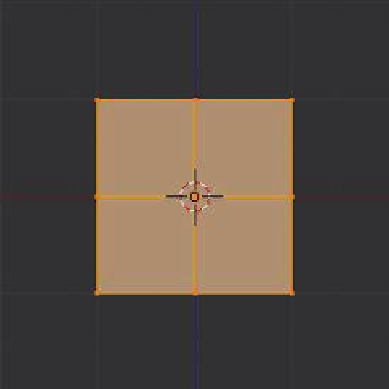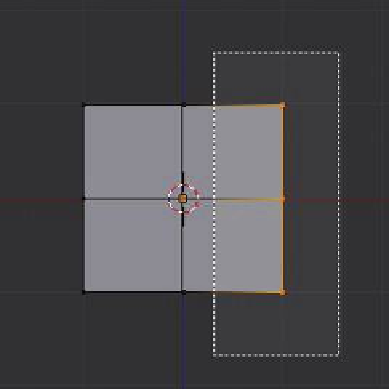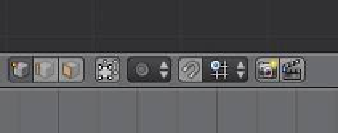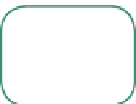Graphics Programs Reference
In-Depth Information
3.25.3 Mirror Modifier
Sometimes when creating a complex shape, you want it to be symmetrical on either side
of a centerline. Th e mirror modifi er is a very useful tool for achieving this. Start a new
scene and place the default cube in the front orthographic view (number pad 1 followed
by number pad 5). Tab into edit mode and in the tool shelf click on “Subdivide” once.
Th e surfaces of the cube have been subdivided into four
squares (Figure 3.37). It is important to note that only the
surfaces of the cube are subdivided, not the cube itself.
Still in edit mode, deselect all vertices (A key). Turn
off “Limit Selection to Visible.” Box select (B key + drag a
rectangle) over one side of the cube and delete the selected
vertices (X key) so that you are left with half of the cube
(Figure 3.38). Tab to object mode. If you rotate the scene
(click and hold the center mouse wheel and drag) you will
see that you have half an empty box with one side missing.
Hit the number pad 1 to get back to front view.
Remain in object mode and go to the properties win-
dow - “Object Modifi ers” button. Click on “Add Modifi er”
and select “Mirror” in the drop down menu (Figure 3.39).
And you have the solid cube back again! Any modifi ca-
tions you make to the one side of the cube in edit mode
will be duplicated on the other side (Figure 3.40). For
more on modifi ers, see Chapter 12.
Learning
Unit 8
Mirror Modifier
Figure 3.37
3.25.4 Boolean Modifier
Boolean operations allow you to cut and join meshes by using other meshes. Th e operations
are implemented by employing Boolean modifi ers.
An object selected in the 3D window has a modifi er
applied to it and the modifi er is given the instruction to
use another mesh to perform an operation. Th e operations
performed are described as
intersection (Figure 3.41),
union (Figure 3.42), and diff erence (Figure 3.43).
Learning
Unit 6
Boolean Modifier
Box select over one
side of the cube.
Deselect “Limit Selection to
Visible” before box selecting.
3D window header
Figure 3.38