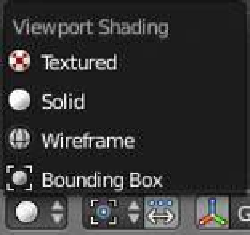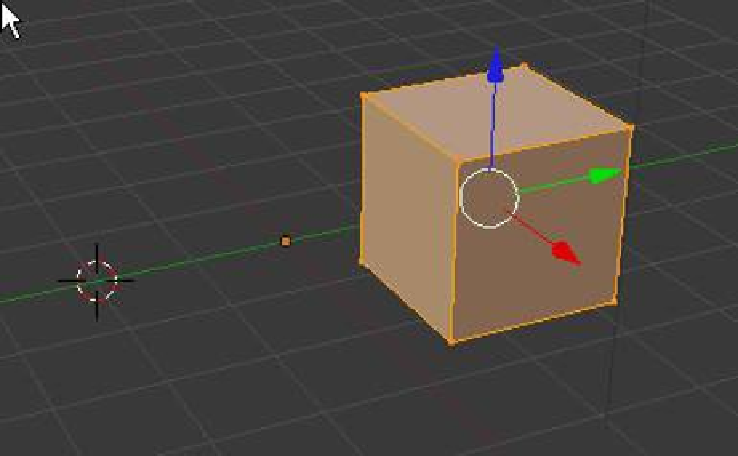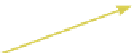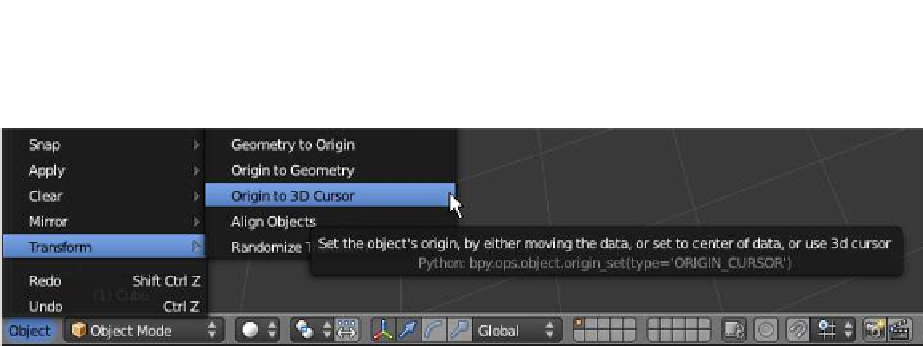Graphics Programs Reference
In-Depth Information
Figure 3.20
Object center
3D cursor
Cube in edit mode moved to
the right and away from the
object center
Figure 3.21
If you ever need to relocate an object's center point, move the 3D cursor to the desired
center location. In object mode, click on “Object” in the window header, then “Transform,”
then “Origin to 3D Cursor” (Figure 3.21). This will move the center point to the cursor. Now
repeat the process selecting “Geometry to Origin,” which moves the vertices
to the center.
3.16 Object Display
Usually by default, the selected object in the window is set to “Solid Shading.”
Many times, you will need to work with your objects in wireframe mode. All
shading does is change the way you see your objects. Shading also affects
the way you can select vertices in edit mode. In solid shading, only visible
vertices can be selected. In wireframe, all vertices can be selected. To change
between solid and wire modes, press the Z key or select the shading mode
from the header toolbar (Figure 3.22). You will notice several other shading
options in the menu; experiment with the other options.
Figure 3.22