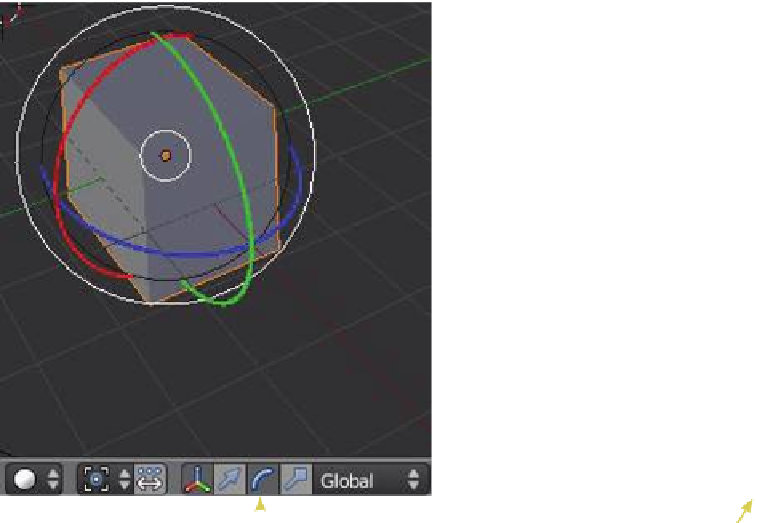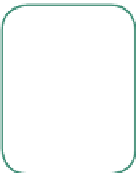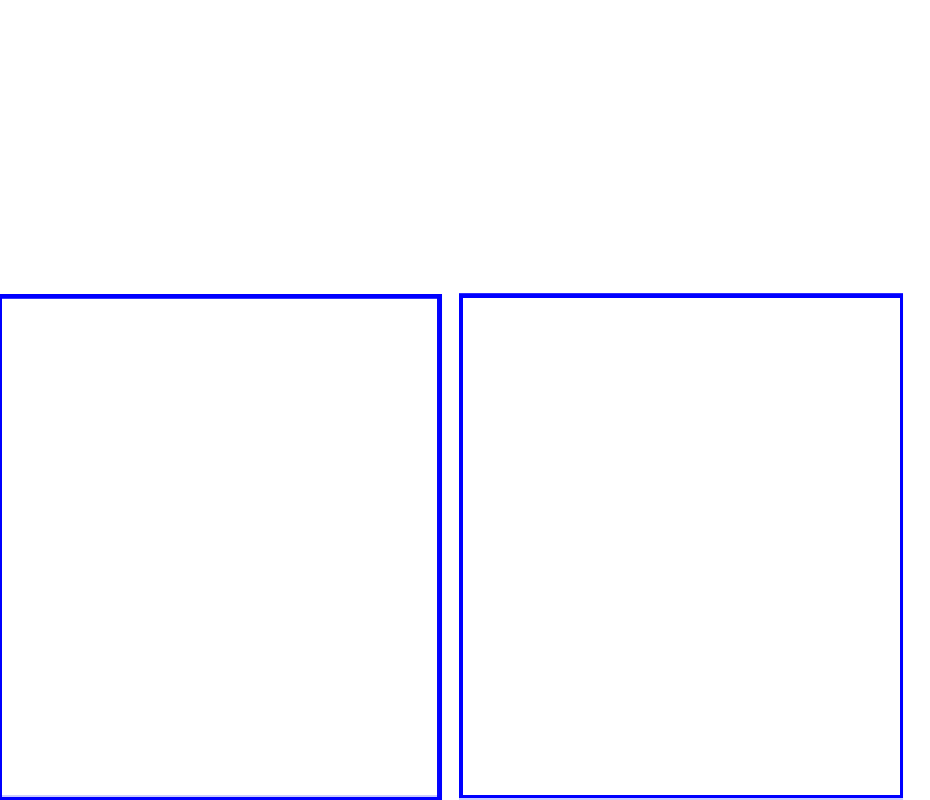Graphics Programs Reference
In-Depth Information
3.10 The Transformation Widget
Th e transformation widget is a handy way of performing the manipulation operations of
the G, S, and R keys described previously. By default, the widget is displayed in the 3D win-
dow in grab mode (Figure 3.11).
Clicking on the red, green, or blue handles with the LMB and holding while dragging
the mouse moves the object in the window. Th e widget sometimes obstructs the view but it
can be turned off in the window header. Th e rotate and scale modes are also accessed in the
window header (Figure 3.12).
Learning
Unit 2
Global & Local
Orientation,
Center Point
(Object Origin),
Pivot Points
R key = rotate mode
S key = scale mode
Figure 3.12
3.11 Mesh Vertex Editing
Aft er you have added a mesh to your scene in object mode, you can enter edit mode (by
using the Tab key) and change its shape (Figure 3.13). In edit mode, you can work with the
shape's individual vertices (mesh intersections) to create the shape you want. You know
you're in edit mode when you see orange lines and dots on the selected object. When you
tab into edit mode, the whole of your selected object is in edit mode with all the vertices
selected. By default, edit mode is in vertex select mode.