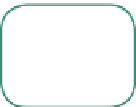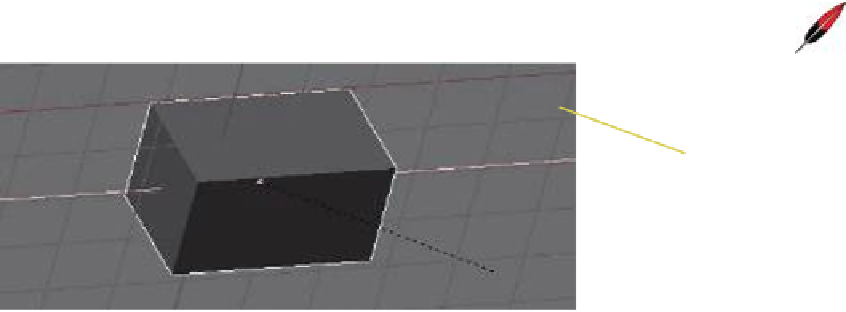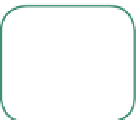Graphics Programs Reference
In-Depth Information
3.7 Scaling Objects
To scale an object freely, press the S key and drag the mouse. To lock the scale to a particular
axis, press S key + X, Y, or Z (Figure 3.8).
Learning
Unit 1
Scaling Objects
Scale is locked to
the x-axis.
Figure 3.8
3.8 Rotating Objects
To rotate an object, press the R key and move the mouse about the object's center. To lock
the rotation to an axis, press the R key + X, Y, or Z. To rotate a set number of degrees, press
R + 30, which rotates the object 30 degrees. R + X + 30 rotates the object 30 degrees about
the
x
-axis.
Learning
Unit 1
Rotating Objects
3.9 Precision Manipulation
To manipulate an object in the scene to a precise location, scale, or angle of rotation, alter
the values in the object data numeric panel. By default, the panel is hidden in the 3D win-
dow. Th e N key toggles between hide and display. Th e panel displays at the RH side of the
3D window and the values therein pertain to the object selected in the window (Figure 3.9).
To change a value in the numeric panel
• click on the value with the LMB, press Delete, retype the value, and press
Enter, or
• repeatedly click on one of the little arrows on either side of the value, or
• click and hold the LMB in the value box and drag the mouse right or let .
3.9.1 Snap and Align Tool
Sometimes it is desirable or essential to accurately position the object or your cursor to a
center or grid location. Blender provides a quick shortcut tool for performing these opera-
tions. You can view the options from a drop down menu in the 3D window header. Click
on “Object - Snap” (Figure 3.10). Alternatively, you can press Shift + the S key to display a
selection panel. Th e selection menu is self-explanatory.
Learning
Unit 5
Snap and Align
Tools