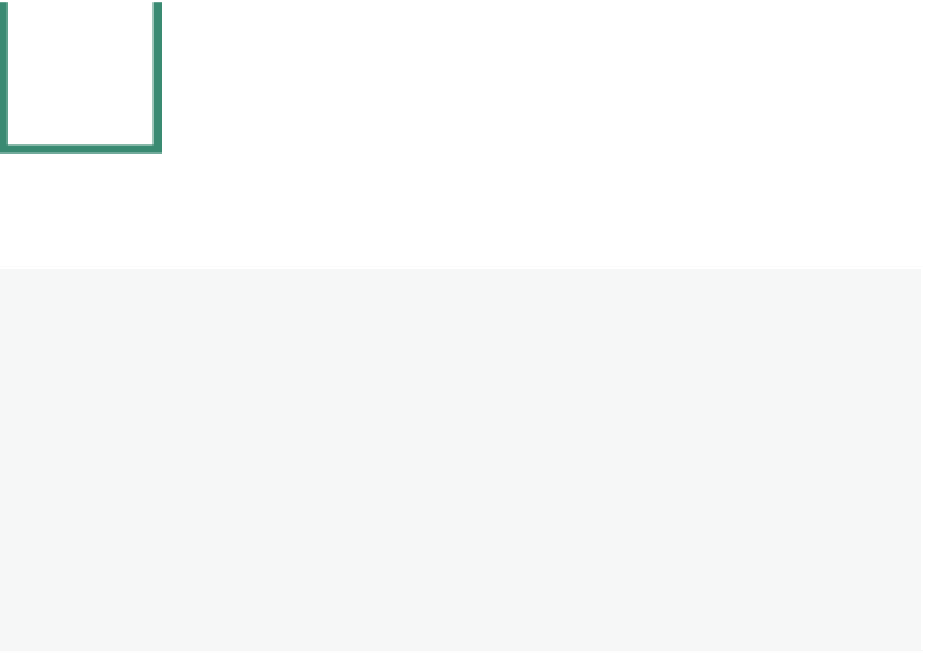Graphics Programs Reference
In-Depth Information
3
Creating and Editing Objects
3.1 Working with Basic Meshes
3.2 Placing Objects on
the Screen
3.3 Edit and Object Mode
3.4 Mesh Types
3.5 Cursor Placement
3.6 Moving Objects
3.7 Scaling Objects
3.8 Rotating Objects
3.9 Precision Manipulation
3.10 The Transformation Widget
3.11 Mesh Vertex Editing
3.12 Selecting Vertices
3.13 Edit Mode Selection
Options
3.14 Creating Vertices
3.15 Center Points
3.16 Object Display
3.17 Smooth and Flat
Shading Options
3.18 Extruding Shapes
3.19 Proportional Vertex
Editing
3.20 Creating Ground
3.21 Edge Loop Selection
3.22 Joining and
Separating Meshes
3.23 Deleting Vertices,
Edges, or Faces
3.24 Adding Faces
3.25 Modifiers
3.26 The Knife Tool
3.27 Sculpt Tool
3.1 Working with Basic Meshes
Now that we know how to move around in Blender, let's start doing some basic building
and shaping. In this section we will talk about creating basic shapes and using modifi ers to
form them. Th ere are a lot of diff erent types of things to make in Blender; right now we will
only discuss meshes.
Start a new scene in Blender and save it in your “Documents” folder. Name it something
meaningful and write down the name. You can save your work wherever you like as long
as you remember what you named the fi le and where you saved it. In Windows the “Docu-
ments” folder is usually accessible from the desktop so it's easy to fi nd. It's best to be familiar
with saving and creating fi les and folders, so go back and read the section on that subject
if necessary.
Learning
Unit 1
Modeling
Modes - Viewport
Shading
Note:
Blender will not prompt you to save your fi le when exiting the program. Re-
member to always save your work oft en and don't forget the .blend
suffi x!
Learning
Unit 1
3.2 Placing Objects on the Screen
Th e 3D cursor's location is used to place new objects. Click with the LMB where you want
Selecting in