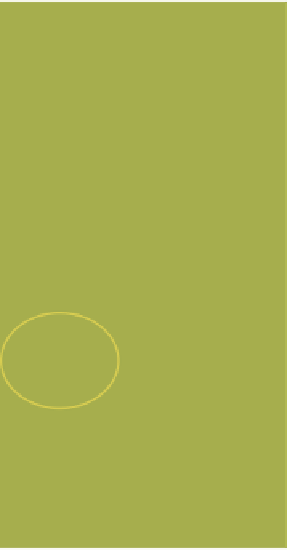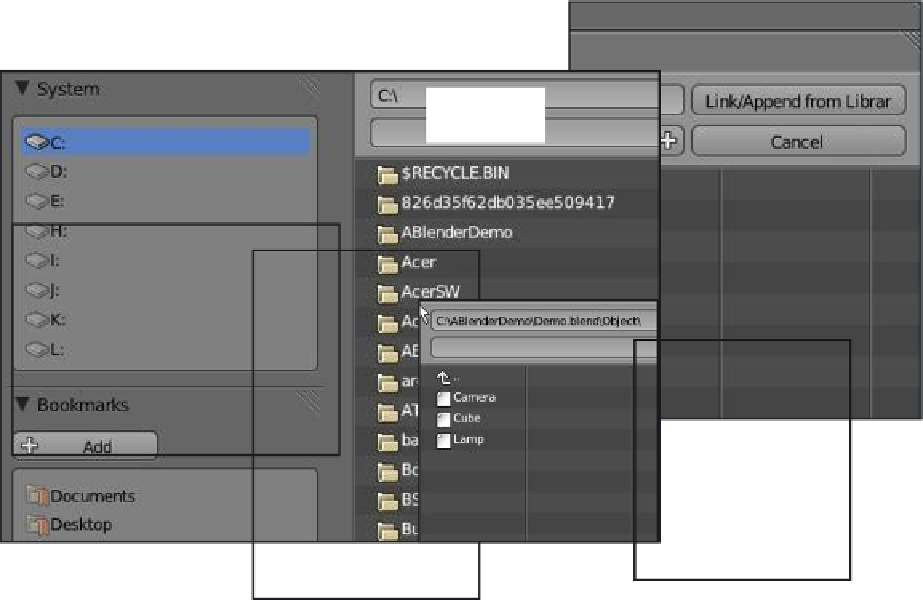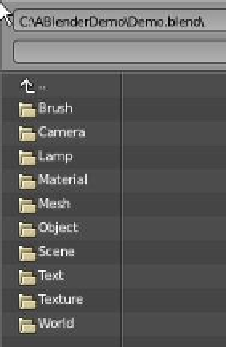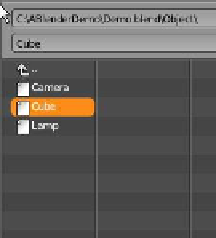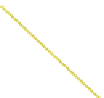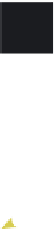Graphics Programs Reference
In-Depth Information
the “Link/Append from Library” button in the upper
right corner of the screen (Figure 2.12).
2.4 Packing Data
If you plan to open a Blender file on other comput-
ers, you will need to select the “Pack into .blend file”
option in the file menu under “External Data” (Fig-
ure 2.13). Textures and sounds are not automatically
included in your Blender file in order to keep the file
size down. Every time your file opens, the textures
and sounds are placed into your file. If the files can't
be found, you won't have any textures and sounds. If
you pack the data, those files are included with the
.blend file so they can be opened anywhere. Remem-
ber, your file size may become very large. When data
is packed, a small package shows up on the top of your
screen letting you know that the file is packed. You
can also unpack data to bring the file size back down.
1. Click on C:.
2. Click on ABlenderDemo.
3. Click on Object.
4. Click on Cube to select.
Figure 2.11
Folders in the
C: drive
1
2
4
3
Figure 2.12