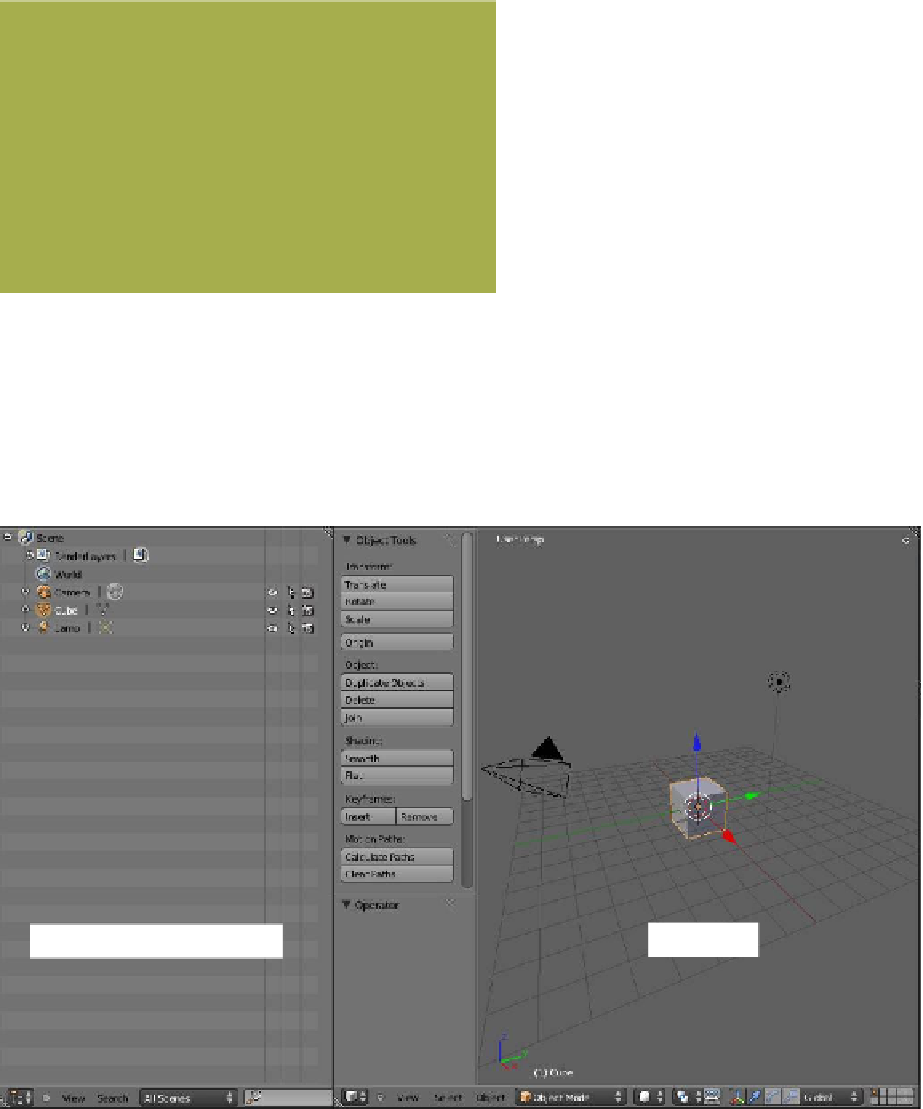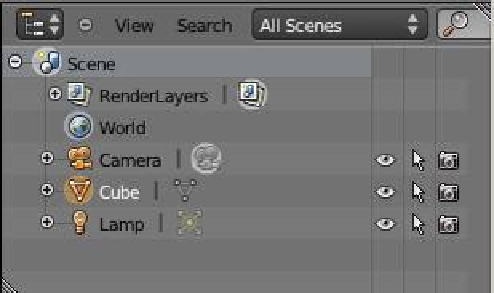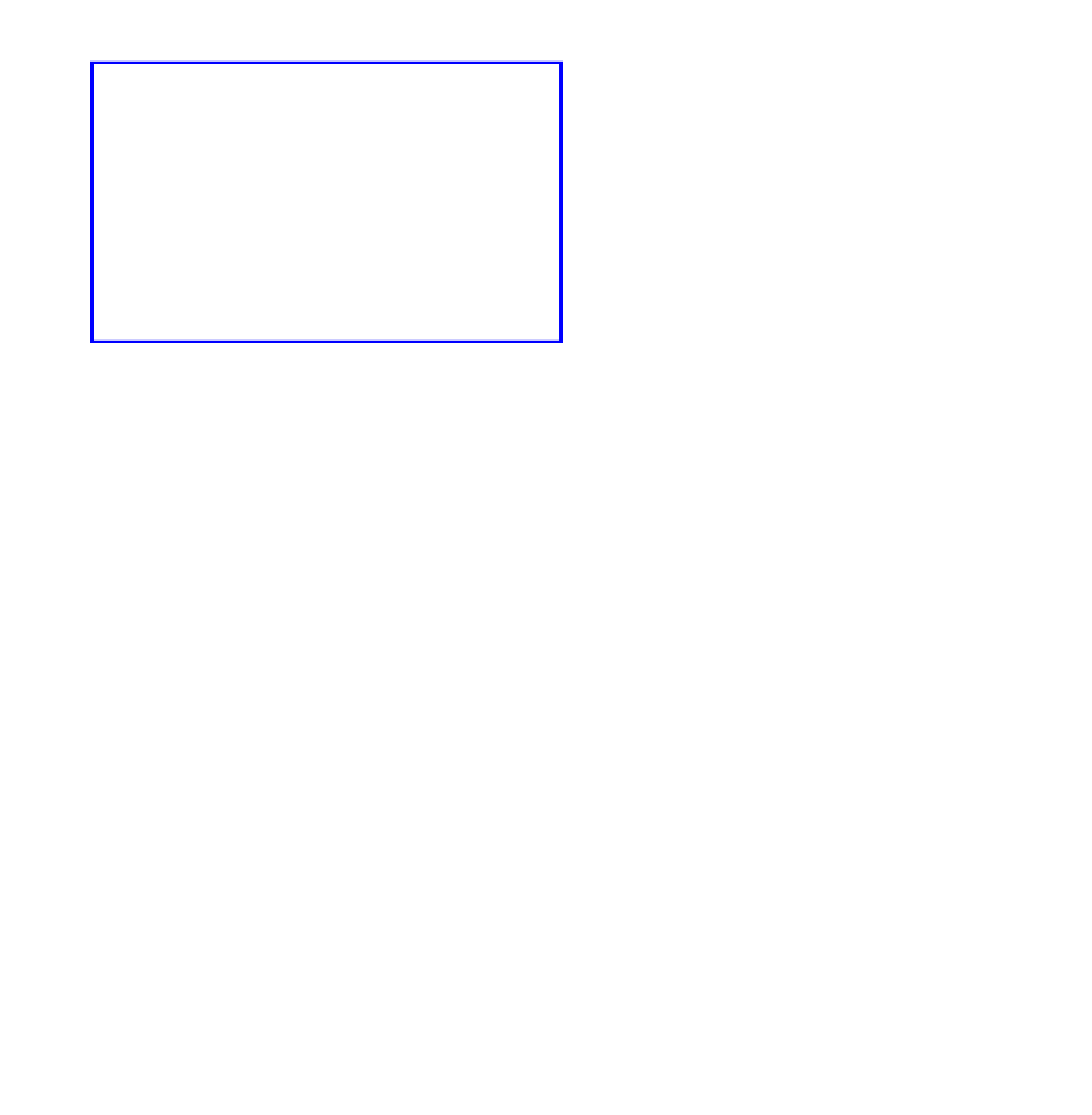Graphics Programs Reference
In-Depth Information
Figure B.4
B.2.1 Step 1
Start with the default Blender screen showing
the five default windows. The outliner window
is displayed in the upper right hand corner of
the screen (Figure B.4).
The outliner window
B.2.2 Step 2
To make life a little easier, divide the 3D window
in two and change the left hand section into a
copy of the outliner window (Figure B.5). The
outliner window contains information about
the current scene, which in this case is what is
shown in the default 3D window. You can see
that the default scene comprises a render layer, a
world, a camera, a cube, and a lamp. Each line of information represents a data block, which
is a group of data pertaining to something in the scene. The default outliner window shows
five groupings, but note that before each line there is a small circle with a + sign in it; this is
showing that some information is hidden. After the data block name, you can see a vertical
bar followed by an icon; the icon represents a subdata block, so click on the + sign to reveal
the subdata.
Figure B.5
Copy of the outliner window
3D window