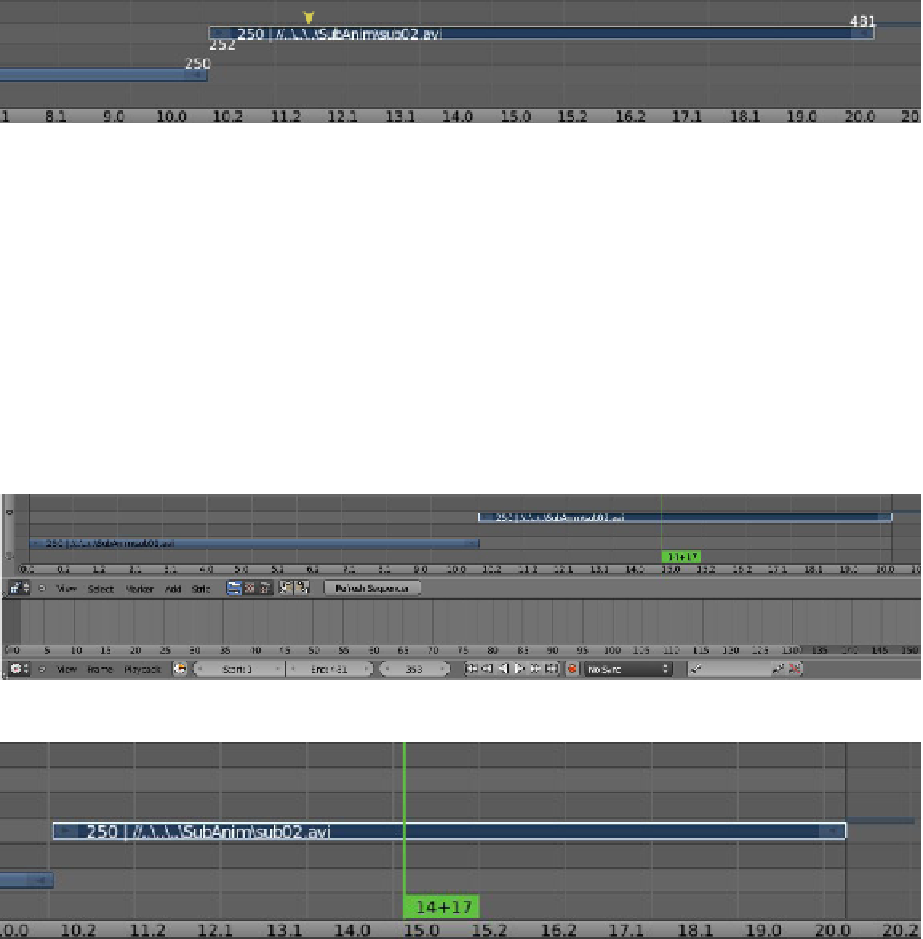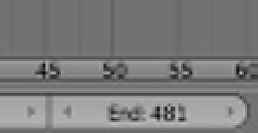Graphics Programs Reference
In-Depth Information
Figure 20.9
Second clip
second clip move up a channel (Figure 20.9). Another way to do this is to right click on the
clip and drag it up, but be sure to line up the end of clip 1 with the start of clip 2. Then, right
click on strip 2 and drag it. Numeric values showing the end and start frames of the clips
display, which allow you to align the ends accurately. You can align the clips on the same
frame number, a slight gap is tolerated, or you can overlap the clips slightly.
After aligning all your clips (I'm only using two clips for this demonstration), go to the
timeline window at the bottom of the screen and change the “End” frame so that the thin
vertical black line in the video sequence editor window lines up with the end of your last
clip—this sets the end frame for the movie file render (Figure 20.10). Before you render the
movie, you can add a sound file (MP3 or wave) (Figure 20.11). You can also play a preview
by putting the cursor in the preview window and pressing Alt + the A key (Figure 20.12).
Figure 20.10
Black line at the end of the last clip