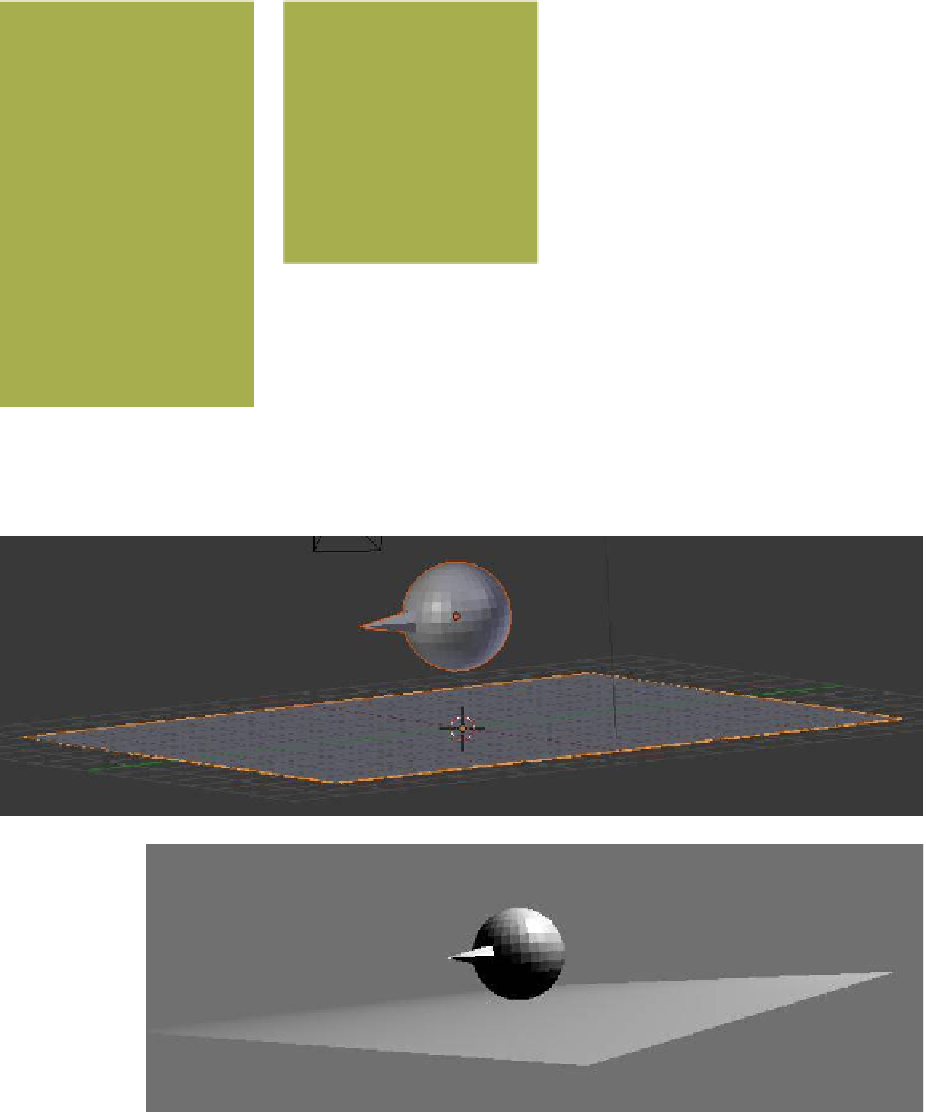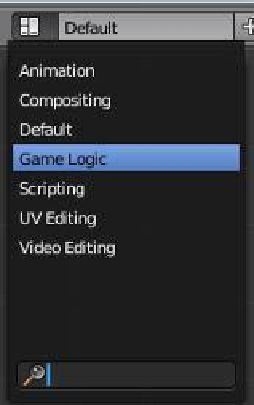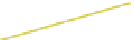Graphics Programs Reference
In-Depth Information
is across the top of the screen. The screen is
configured for setting up the game engine,
but Blender is not ready yet. In the infor-
mation window header, change “Blender
Render” to “Blender Game” (Figure 19.3).
With the sphere selected in the 3D win-
dow, go to the properties window - “Phys-
ics” button - “Physics” tab and set the
“Physics Type” to “Dynamic.” Note that in
doing this, the “Actor” box is ticked, which
indicates that the sphere is an actor. If it is
not ticked, tick it.
To check if the sphere is behaving itself
and is going to cooperate as an actor in
this drama, set the 3D window to front view (number pad 1) and with the
cursor in the 3D window press the P key. This puts the 3D window into play
mode. The sphere should descend in the window and disappear out of sight.
Press Esc to return the sphere to center stage in the window. You have just
proved that the sphere actor is behaving itself; gravity has taken hold of the
sphere and caused it to fall. Since there is nothing below the sphere to obstruct its motion,
it falls to infinity. We had better do something to correct this.
Figure 19.2
Figure 19.3
Figure 19.4
3D view
Pla
ce the sphere above
the plane.
Figure 19.5
Game play view
The sphere is now sitting
on the plane.