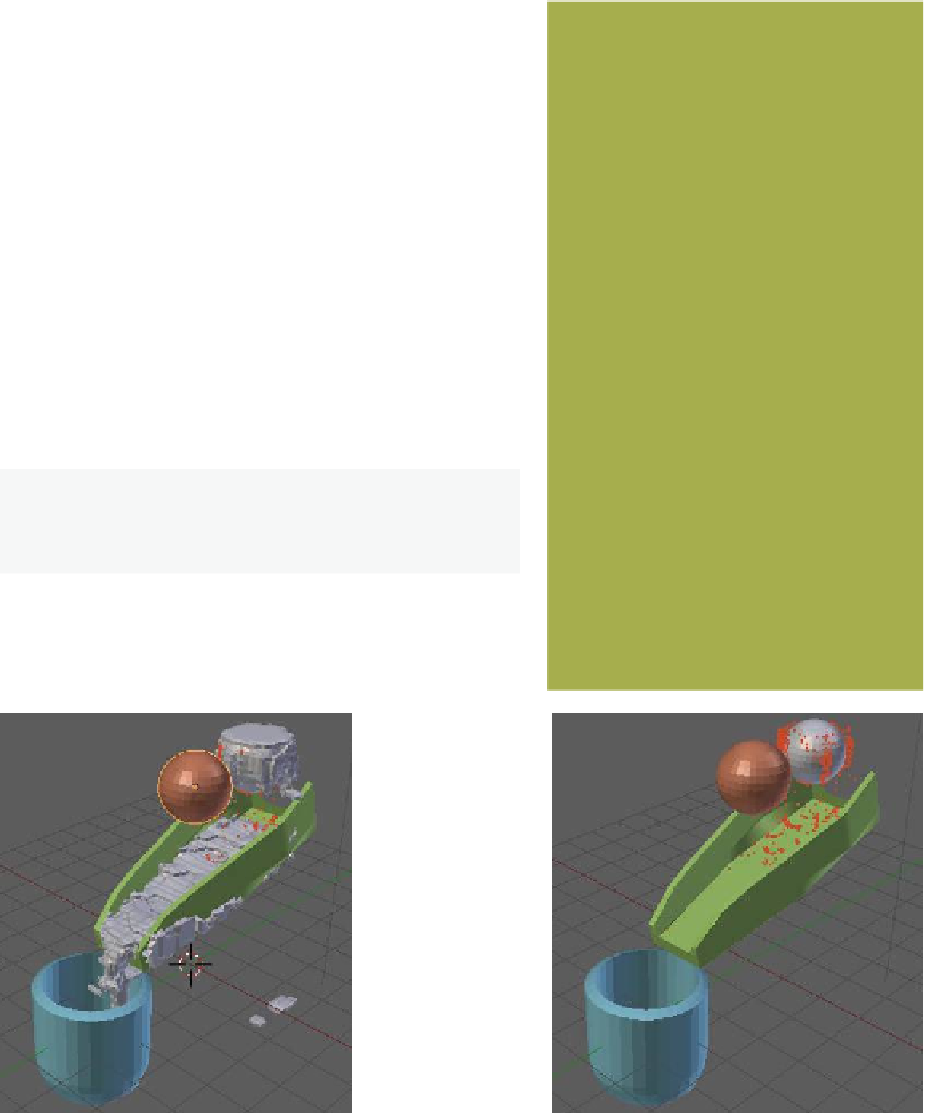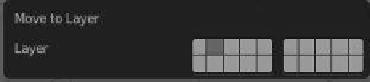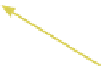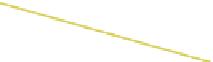Graphics Programs Reference
In-Depth Information
as shown in Figure 17.19. With the new sphere selected in
the 3D window, go to the properties window - “Physics”
button - “Fluid” tab, select “Type: Particle,” and tick “Trac-
er” (Figure 17.20).
In the 3D window, select the domain, which is now the
blob attached to the side of the inflow sphere object. Go to
the “Fluid” tab - “Domain Particles” tab and set the “Tracer
Particles” value to 3000 and the “Generate Particles” value to
1.000 (Figure 17.21). Setting these values instructs the system
to generate 3000 particles over the length of the animation
and turns the generation on to normal (0 = off, 1 = normal,
greater than 1 = more).
In the “Fluid” tab under “Type: Domain,” click on “Bake.”
The system will now rebake the simulation, taking as long
as it did the first time. Notice that there are dots distributed
randomly amongst the fluid as the fluid is being generated;
these dots are the particles and will show as halos when ren-
dered (Figure 17.22).
In Figure 17.23, a material color and a
spotlight have been added.
Figure 17.21
Note:
The domain has been moved to level 2, therefore
only the particle halos render.
Change value to 3000.
Figure 17.22
Particles can
be better seen
with the domain
moved to level 2.
Particles shown
as dots.