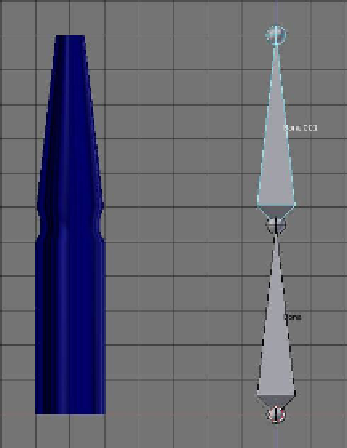Graphics Programs Reference
In-Depth Information
Figure 15.30
Figure 15.31
The finger is blue
because no vertices
are selected.
Paint circle size
Strength slider
Figure 15.32
In the panel at the left-hand side of the win-
dow, drag the “Strength” slider up to 0.9000
(Figure 15.31). We are about to paint over
the finger mesh to select vertices, and by set-
ting the strength to a high value we are tell-
ing Blender that the selected vertices are to be
rigorously controlled by “Bone.001.” In weight
paint mode, the cursor in the 3D window has
a circle attached to it
(Figure 15.32). The size
of the circle is the size of the paint tool, which can be altered
in the panel at the left. We want the upper part of the finger
to be transformed by “Bone.001” so click, hold, and drag the
cursor circle over the top part of the finger. The part of the
finger painted turns red, which indicates a rigorous control
(Figure 15.33). Altering the “Strength” value changes the con-
trol strength and will display as some other color.
Painting only selects vertices on the visible surface of the
mesh. You have to turn the mesh around and paint the back
side to select the whole top part of the finger (pan the 3D view
around). Having painted the finger, note that in the properties
window - “Object Data” button - “Vertex Groups” tab a ver-
tex group has been created and named “Bone.001.” Selecting
“Bone.001” in pose mode and translating it will move the top
part of the finger.
Figure 15.33
High s
trength
value
Low st
rength
value