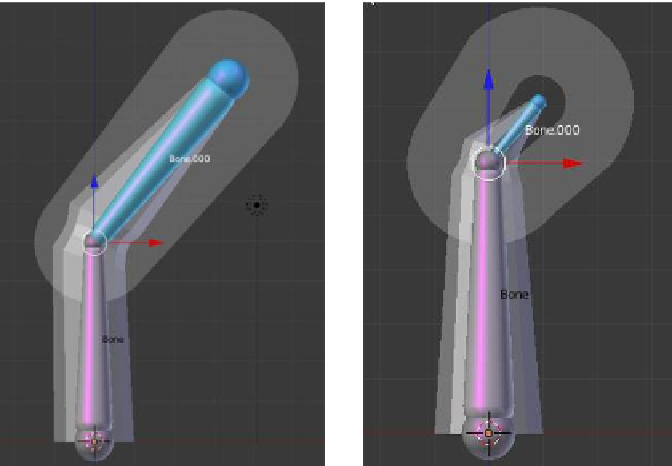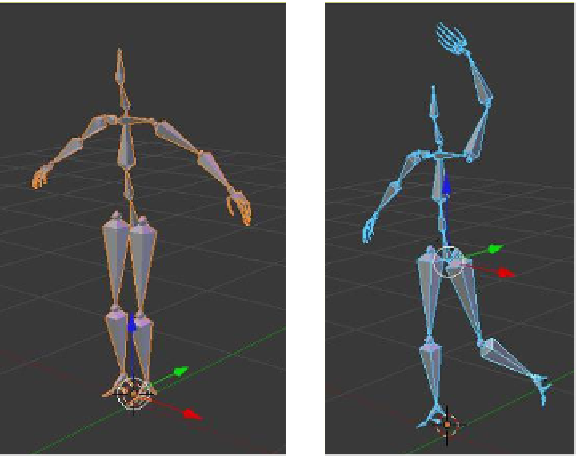Graphics Programs Reference
In-Depth Information
Figure 15.17
Rotated bone in envelope display
Scaled bone in envelope display
15.7 Humanoid Armatures
In the user preferences window of a new scene, click on “Addons” at the top of the win-
dow. In the panel at the LHS, click “Rigging” and you will have a single-line entry named
“Rigging Rigify.” Tick the little box at
the end of the line. Go back to the 3D
window and press Shift + the A key.
Select “Armature” and you will see
that “Human (Meta-Rig)” has been
added to the selection options. Click
on the new entry and a multiboned
humanoid armature is introduced to
the scene. On my computer it is en-
tered rather small. If this is the same
for you, zoom in or scale the rig up.
Pan the window around and have a
good look at the rig. If you go into pose
mode and select individual bones, you
will be able to move them about to cre-
ate different poses (Figure 15.18).
It may be a little ambitious at this
stage to construct a model of a hu-
man figure and rig it for animation.
Of course you could use the Make
Figure 15.18
Object mode
Pose mode