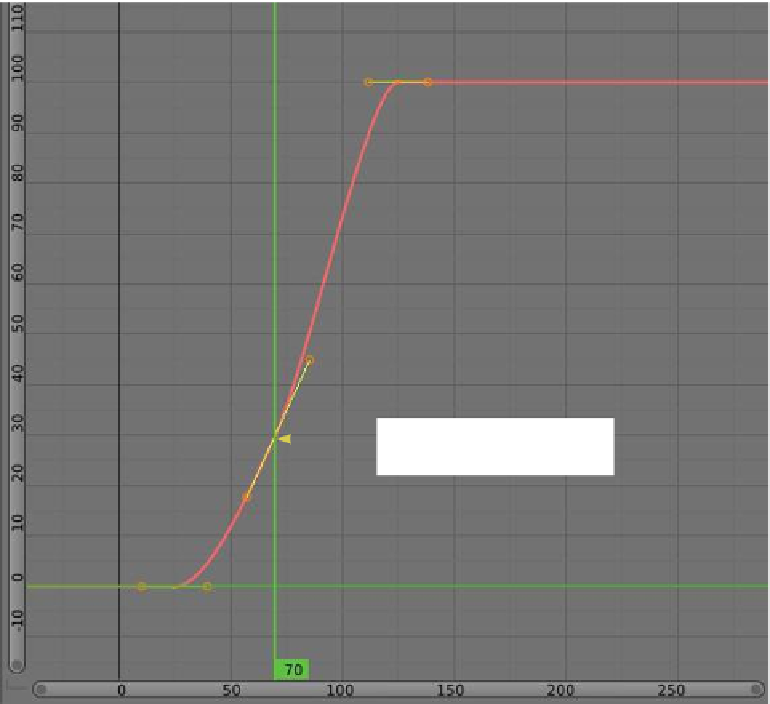Graphics Programs Reference
In-Depth Information
Figure 14.47
A
third key frame is added
at frame 70.
that the cube will stop momentarily at frame 70 with the cube 30 intervals along the path,
then continue on to the end. By dragging and rotating the middle control handle, you can
control how the cube moves along the path. Note that as you reposition the control handle,
the key frame in the timeline window repositions.
This demonstration has employed a straight line path in the 3D window, but the path
can be shaped into a curve and extruded. You may add key frames as required and in doing
so add control handles to the graph in the graph editor window. Manipulating the control
handles allows control over how your object moves at intervals along the path. You can
therefore set the movement of an object to decelerate into a curve and accelerate out of a
curve, giving it an extremely realistic motion. With the cube selected in the 3D window,
check “Follow Curve” in the “Object Constraints” panel. With the curve path reshaped (re-
position the curve path's control handles in the 3D window), the object following the curve
path will be aligned to the path (Figure 14.49).