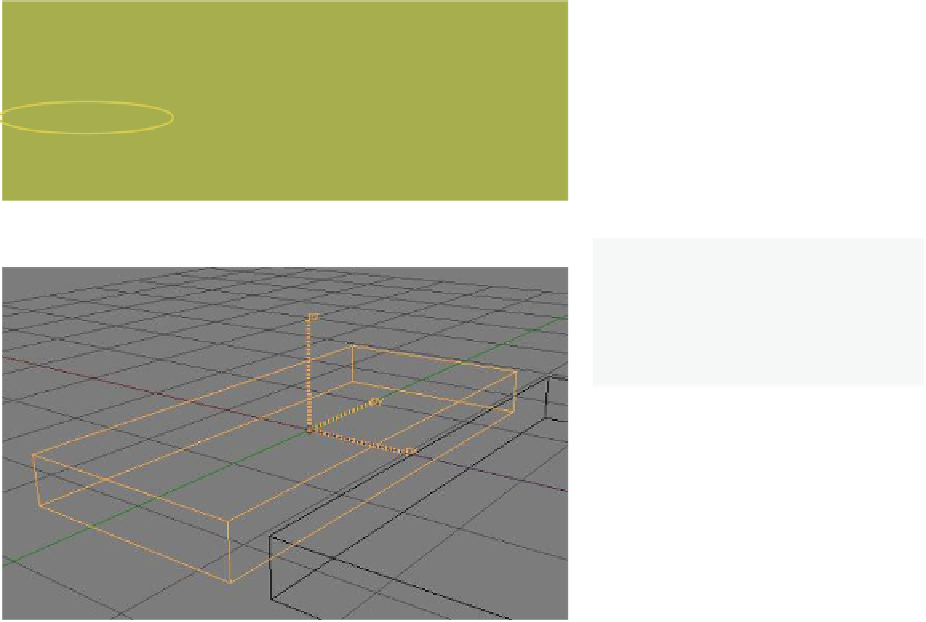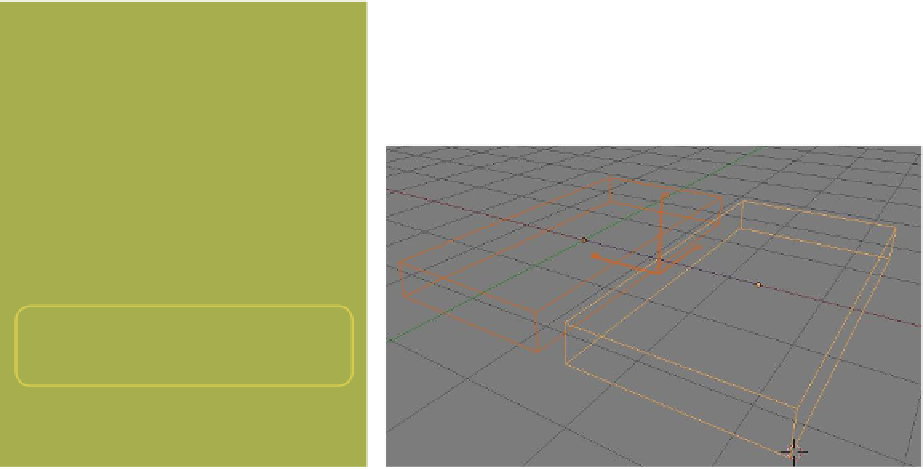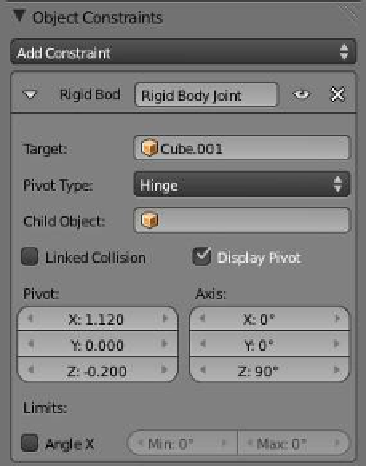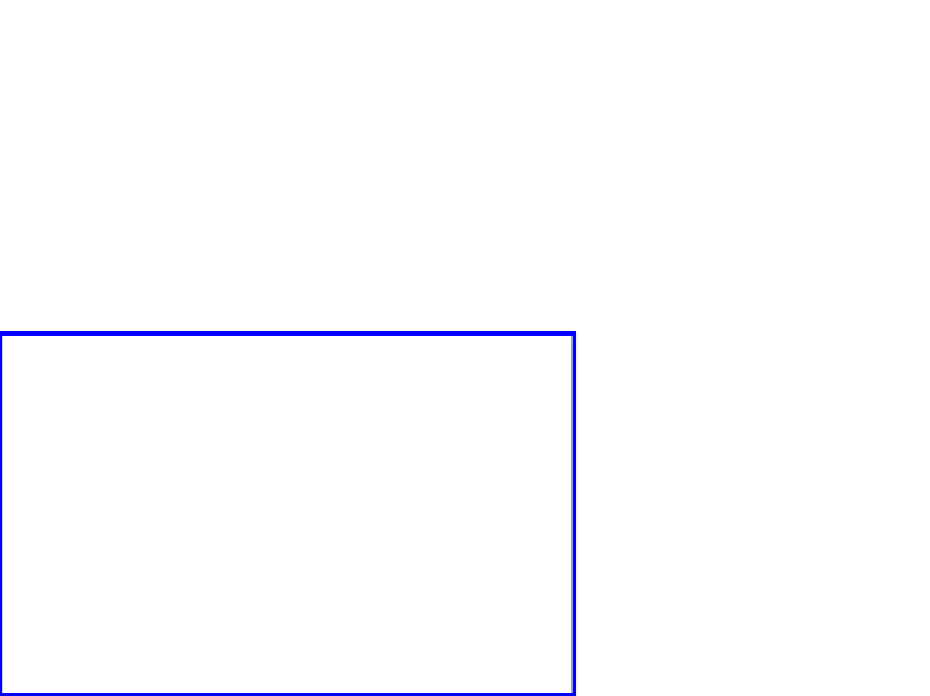Graphics Programs Reference
In-Depth Information
on a hinge located between the two
cubes at the lower edges. It is impor-
tant to note that before you adjust the
location and orientation of the pivot,
it is essential to press Ctrl + the A key
and select “Rotation & Scale” to ap-
ply the pivot scale and rotation (Fig-
ure 14.27). Failing to do this results
in the pivot working off some ghost
location.
Figure 14.27
Figure 14.28
Note:
Upon selecting “Rotation &
Scale,” the axes lines are scaled in
proportion to the original default
Blender cube (Figure 14.28).
Adjust the location and orientation
of the pivot by first rotating the pivot
axes. In the constraint panel, enter “Z:
90” in the “Axis” bar. Next adjust the
“X” and “Z” values in the “Pivot” bar,
which locates the
px
-axis as shown in
Figure 14.29. The foregoing has set the
scene to allow “Cube” to pivot down
on the
px
-axis (Figure 14.30). We now
have to enter the Blender game engine.
Change the Blender screen from the default to the game logic
arrangement and change “Blender Render” to “Blender Game”
Figure 14.29
Adjust the “Pivot” and
“Axis” values to change
the location of “Cube.”