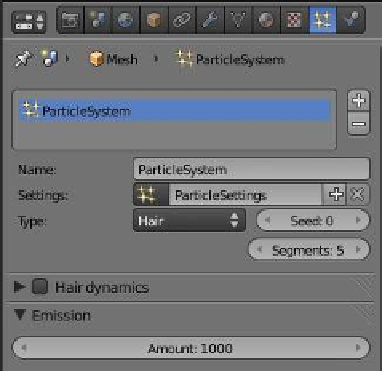Graphics Programs Reference
In-Depth Information
Figure 13.70
• Select “Plane” (the terrain).
• In the properties window - “Physics” button, click the “Collision” tab.
• he cube (target) requires no action other than to scale it down a bit.
Select “Plane.001” and play the animation; the particles emitted follow the contour of the
terrain as they move to the target (Figure 13.70).
13.12 Hair Particle Systems
The previous pages describing particles have introduced
particles of “Type: Emitter” with physics types “No,” “New-
tonian,” “Keyed,” and “Boids.” We will now take a look at par-
ticles of “Type: Hair,” where particles are rendered as strands
and may be edited in the 3D window. Hair type particles may
be used to represent such things as grass, fur, hair, or any-
thing that has a surface with fibrous strands.
We will perform a quick demonstration to show what
is meant by hair particles. In the 3D window, delete the
default cube object, add a plane, and zoom in a bit. With
the plane selected, go to the properties window - “Parti-
cles” button and click on the + sign to add a particle sys-
tem (Figure 13.71). At the top of the “Particles” window,
click on the drop down menu that says “Type: Emitter” and
select “Hair.” The plane in the 3D window will show long
strands sticking up from the surface of the plane. Go to the
“Hair Length” value in the “Emission” tab and decrease the
Figure 13.71
Click to add a
particle system.