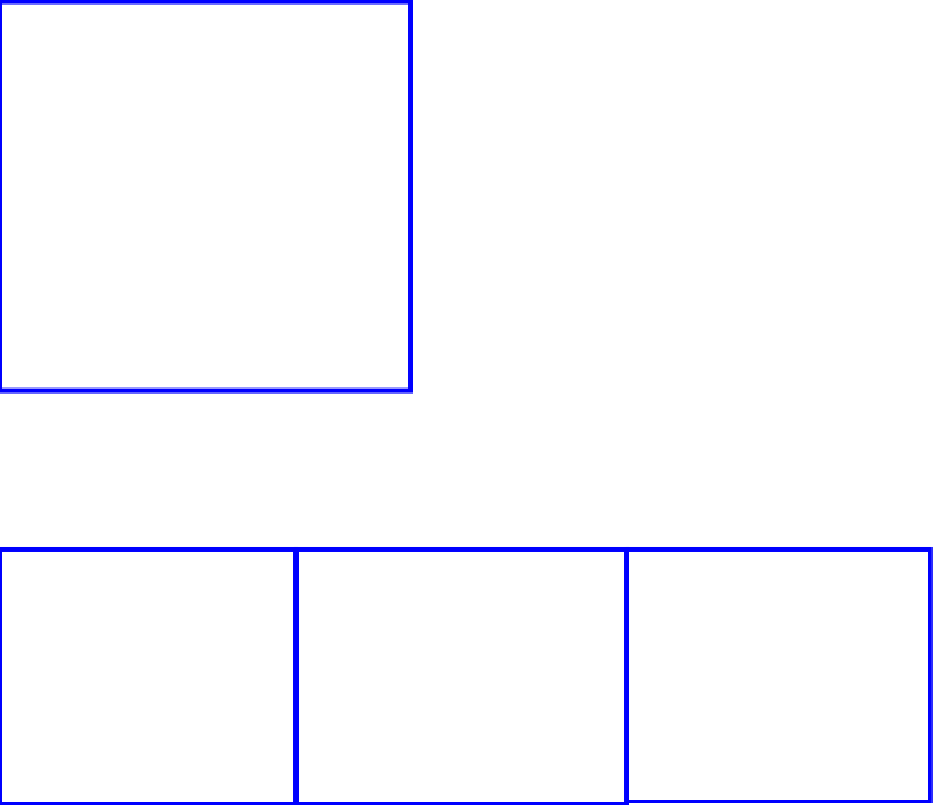Graphics Programs Reference
In-Depth Information
Figure 12.75
12.4.10 Smooth Modifiers
Th e smooth modifi er smoothes the mesh object by soft -
ening the angles between adjacent faces; this shrinks the
size of the original object at the same time. Th e modifi er
is based on the “Smooth” function in the tools panel. Th e
modifi er panel in Figure 12.75 includes the following but-
tons:
•
X, Y, Z.
Specifi es along which axis the modi-
fi er will be applied.
•
Factor.
Defi nes the amount of smoothing.
Lower or negative values can be used but can
deform the mesh object.
•
Repeat.
Specifi es the number of smoothing
iterations.
•
Vertex Group.
Vertex group named to specify
which vertices are aff ected (if no vertex group
is specifi ed, the whole object is aff ected).
Figure 12.76 shows the diff erences when these values are applied to a monkey object.
Figure 12.76
Factor: 0.500, Repeat: 1
Factor: 2.00, Repeat: 1
Factor: 2.00, Repeat: 2
12.4.11 Wave Modifiers
Th e wave modifi er applies a deformation in the form of a wave. To demonstrate, we will
apply the modifi er to a plane. In the default Blender scene, delete the cube and add a plane.
Scale the plane up (the S key + 6), tab into edit mode, and subdivide the plane by clicking
“Subdivide” in the tools panel fi ve times. Tab back to object mode.
Go to the properties window - “Object Modifi ers” button and click “Add Modifi er” to
open the drop down selection menu. Select “Wave.” In the 3D window, you immediately
see the plane deform; it is pulled up in the middle and punched in at the top of the bulge
Learning
Unit 8
Wave Modifier