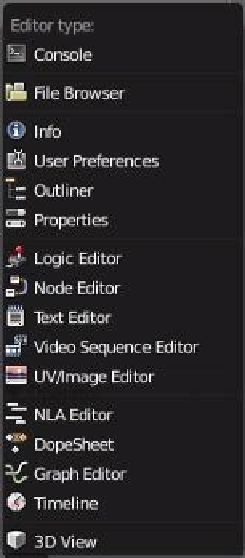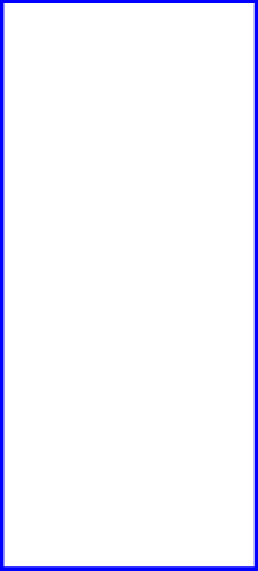Graphics Programs Reference
In-Depth Information
Outliner window
Info window
3D window
Note:
Background colors of
the different panels have
been changed to make
them distinct.
Timeline window
Properties window
Figure 1.2
at the lower LH corner of the 3D window and
note the icon. Th is is the icon representing the
3D window
. Each window has an icon displayed
in the upper or lower LH corner of the window
representing the window type.
Clicking on a window type icon displays a drop down
selection menu for selecting a diff erent type of window
(Figure 1.3). Selecting a diff erent window from the menu
changes the current window into the type selected.
Learning
Unit 1
Blender Default
Scene
1.1.1 Interface Input
Th e user input to the program is described in this manual
using a standard keyboard and a three-button or wheel
mouse. Blender is designed to be operated with one hand
on the mouse and the other on the keyboard. Laptop us-
ers will have to adapt to the instructions provided as notes
throughout this manual.
Here's an example. In the lower LH corner of the 3D
window, click on the icon with the mouse cursor. Select
“Graph Editor,” and the window changes to the graph edi-
tor window. Click on the graph editor icon and select “3D
View”—the window reverts to the 3D window. Any window
may be changed to a diff erent window type in this way.
Figure 1.3