Graphics Programs Reference
In-Depth Information
1
The Blender Interface
1.1 The Blender Screen
1.2 The User Preferences Window
1.3 Preset Interface Arrangements
1.4 The 3D Window
1.5 Window Modes
1.6 Layers
1.7 Moving in 3D Space
1.8 The Blender View Menu
1.9 The Properties Window
1.10 Blender Controls
1.11 Blender Windows
1.12 Add-Ons
1.1 The Blender Screen
When Blender first opens, the screen displays the
graphical
user interface
(GUI), as shown in Figure 1.1. On some operat-
ing systems, the screen may
not display full size upon
start up. Left click on the
expansion button
in the up-
per RH corner of the screen.
The Blender screen opens
with the
version panel
in
the middle (there are web-
page links included here).
Left click anywhere on the
screen to remove this panel.
The default Blender screen
displays with five windows
opened (Figure 1.2). Besides
the windows displayed, there
are 15 other window types
available for selection. Look
Expansion button
Version panel