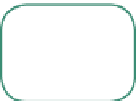Graphics Programs Reference
In-Depth Information
12.3.4 Boolean Modifiers
Boolean modi ers are used to create shapes by using a dif-
ference, intersection, or union operation between objects. To
demonstrate this, we will use the default cube and a cylinder
object. Be warned that, unless you have a super fast computer,
some calculations can take several seconds.
Start with the cube and cylinder and position them as
shown in Figure 12.10 (this will be the same setup for all three
operation types). Begin with the Boolean type “Intersect.” To
make sure the procedure works, set the vertices count for the
cylinder to 16 (add the cylinder, then change the number of
vertices in the tool shelf ).
Start position for the cube and cylinder
Figure 12.10
Intersect.
Intersecting objects creates an object that is the shape of the overlap of two ob-
jects. e cube will be the object that is modi ed, so you must rst select the cube. Click the
properties window - “Object Modi ers” button - “Add Modi er” and select type “Boolean.”
e operation type by default is “Intersect.” In the “Object” panel click on the little cube icon
and select “Cylinder” in the drop down menu (Figure 12.11). Note that this panel always
shows a little cube icon despite the shape of the actual object being selected.
In the “Display” tab click on “Apply” and the modi er panel disappears. In the 3D win-
dow move the selected object to reveal the
new object, which is now the shape of the
overlap (Figure 12.12). e cylinder object
remains in the scene.
Learning
Unit 6
Boolean Modifier
Boolean
modifiers
Figure 12.11
Click the cube icon and add the cylinder.
Separate the objects to see the intersection.
3D window after
applying the
modifier
Figure 12.12