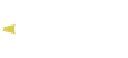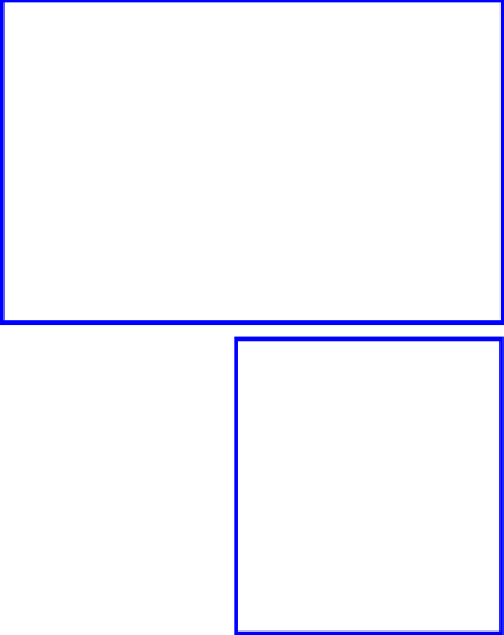Graphics Programs Reference
In-Depth Information
10.6 Converting Text to a Curve
If you would like to perform some fancy editing of a single letter, you can convert the letter
into a curve. The outline of the letter becomes a curve with handles, which allow you to ma-
nipulate the shape into anything you wish. Add text, then in edit mode delete and retype your
letter. Scale it up, rotate, and move it where you like then tab to object mode. Press Alt + the
C key and select “Curve from Mesh/Text” (Figure 10.11). Now in edit mode you will see the
outline of your letter as a curve with manipulating handles (Figure 10.12).
Figure 10.11
Figure 10.12
Dra
g
the
handle.
Edit mode
Object mode
10.7 Elefont 3D Text
Text can be created in an external 3D text editor and imported into Blender. A popular
program to use is the freeware program Elefont available at
www.armanisoft.ch.
. This is a
simple-to-use program that saves the file in a .dxf format. Any program that exports 3D text
as .dxf or VRML (.wrl) will work. The Elefont interface is shown in Figure 10.13.
After you have created your text in Elefont, save the .dxf file and make note of where you
saved it. Open Blender and go into top view in the 3D window. In the information window
header, click on “File” then “Open.” The Blender file browser window will open. Navigate to
the folder where you saved your file.