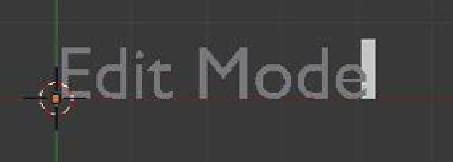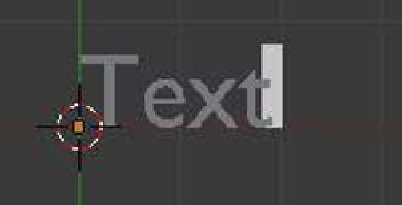Graphics Programs Reference
In-Depth Information
Figure 10.2
Object mode
Edit mode
Typing cursor
The word “Text” has been deleted
and “Edit Mode” typed in its place.
Tab to edit mode.
Figure 10.3
Tip:
Make sure your 3D window background is a darkish color. Since the default text
color is the default gray, it is difficult to see against a light background.
Before you do any shaping or coloring, you can move, rotate, and scale the text just like
any object in Blender. Changing the text into something interesting is done in the proper-
ties window. Select the text in the 3D window then go to the properties window - “Object
Data” button.
10.3 The Object Data Button
Width, extrude, and bevel depth sliders control exactly what they say.
• he width slider controls the text width.
• he extrude slider extrudes the text to a 3D shape.
• he bevel depth slider controls the bevel size.
Experiment with the settings to modify the shape of the text (Figure 10.4).
The default font style is entered as “Bfont.” You can change this to whatever font styles you
have on your system. If you are using a Windows operating system, you can find the font
styles in the Windows “Fonts” folder (C:/Windows/Fonts). To change the font style, click on
the “Search Folder” icon and in the search window navigate to your fonts folder and select
a different font. Blender will accept any of the Windows fonts, but some may be distorted