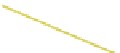Graphics Programs Reference
In-Depth Information
Press Ctrl + the LMB to
add control points.
Arrow cursor
Figure 9.14
frame 75. The movement of the actor is being dictated by the shape of the curve. The shape
of the curve can thus be altered by moving the ends of the control handles or by selecting
the center point of the control handle.
Another feature of the Bezier curve is that control handles may be added anywhere on
the curve. In the graphical editor with your “X Location” graph (red line) selected, place
your arrow cursor on the line between frame 25 and frame 75, hold the Ctrl key, and click
on the line with the LMB (Figure 9.14). Another control handle is created; this is actually
another key frame. You can enter a new key frame this way anywhere on the red line in the
animation, which is yet another way to skin the cat.
9.6 Other Types of Curves
I had previously made note that, by default, Blender selects the Bezier type interpolation to
insert frames between key frames. At this point, it should also be noted that there are two
other options. In the graph editor window, select all the channels in the dope sheet panel
by clicking open the eyeballs. All the graphs will display in the graphical editor panel. Now
press the A key twice to make sure they are all selected.
Go to the graph editor window header - “Key” button - “Interpolation Mode” and you
will see the option to select “Constant,” “Linear,” or “Bezier.” Clicking on “Constant” or
“Linear” will change the type of graphs and therefore change the action of the actor. “Con-
stant” results in a dramatic quick change from one state to the other at a given frame while
“Linear” produces a change following a straight line graph between points (Figure 9.15).
The choice of these types of graphs and motions depends on how you want your actor to
behave in the animation. Both of the alternatives to Bezier give the option to grab and move
points and to add additional points on the graph, but Bezier is by far the most flexible of
the three.
Blender interpolates to add frames between the key frames according to which of the
previous graph options were selected. Blender can also figure out what to do with the
frames of the animation before the first key frame and after the last key frame, which