Graphics Programs Reference
In-Depth Information
One of the problems that beginner animators experience is trying to make the motions oc-
cur in an appropriate time. Remember to look at the frames per second and relate it to time.
For example, if you want a movement to take 3 seconds and you are running at 25 frames
per second, then the animation has to occur in 75 frames.
In Blender 2.50+, the animation method could be considered in two stages. The first
stage is to set up what you want your actor to do in a given time, such as move, change
size, or rotate. The second stage is to set up how your actor behaves during the process of
moving, changing size, or rotating. The first stage is accomplished by inserting
key frames
in the animation. Key frames are exactly what the name implies; that is, they are the key
(or important) frames within a series of frames. Think of a 10-second animation that, when
running at 25 frames per second, would consist of 250 frames. If you want your actor to
go from point A to point B and then to point C within the 250-frame animation, you first
insert a key frame at point A. This is giving Blender data that says at the frame nominated,
locate the actor at position A. Then at the next frame nominated, locate the actor at position
B, and so forth for position C. These are the key frames for the animation. Blender will work
out all the in-between frames. The key frames also include the data for scaling and rotating
the actor as well as other features. This may be stating the obvious, but it is important to
understand the concept.
9.2 Moving, Rotating, and Scaling
Moving, rotating, and scaling (along with other features) are accomplished by applying
modifiers to the actor. Moving, rotating, and scaling are the three basic modifiers to use
in an object animation. When you create key frames in Blender with these modifiers
that tell Blender where and how to display the actor at specific frames in the animation,
Blender will figure out all the data for the location, scale, and rotation at the in-between
frames.
Determining the in-between data is called
interpolation
.
By default, Blender uses Bezier
type interpolation, which gives a nice acceleration and deceleration between key frames.
Remember, we are considering the movement of an object. When an object moves from
point A to point B in a given time, it is said to move at a certain velocity (speed). In theory,
the speed could be represented as a straight line graph, but in practice an object at rest
(motionless) has to attain the velocity first. The rate at which it attains the velocity is called
acceleration. Blender's Bezier interpolation draws curves at the beginning and end of the
straight line graph (acceleration and deceleration). You have the options to choose “Con-
stant” or “Linear” type interpolation if appropriate. Selection of interpolation types will be
discussed later in this chapter.
Using the term Bezier to describe interpolation is an anomaly. Bezier actually describes
a type of line (the line on a graph described in the previous paragraph). A Bezier line or
curve in Blender is a line that has control points on it that allow the shape of the line to be
altered or edited. In Blender, the control points are located at the position of the key frames.
Interpolation is done according to a mathematical formula that determines the shape of the
line. When the data for the frames in the animation is drawn as a line on a graph, the line
conforms to that mathematical formula. The shape of the line drawn is much like a sine
curve, therefore the interpolation could be considered as being type sine.