Graphics Programs Reference
In-Depth Information
Figure 7.4
7.2 Cameras
By default, your scene already has one camera and that is usually all
you need, but on occasion you may wish to add more cameras. You
can add more cameras by pressing Shift + the A key and selecting
“Camera.” The new camera will be located where your 3D cursor
is positioned and you will have to orientate the camera. To change
which camera is active, you need to select that camera and press Ctrl
+ number pad 0. Figure 7.4 shows the properties window - “Camera”
button.
7.2.1 Settings Options
•
Perspective or Orthographic.
Used to change the camera
from showing a true-life perspective view to an ortho-
graphic view.
•
Focal Length.
Sets up a lens length much like a real cam-
era; 35mm is a good, safe setting, but wide and tight an-
gle settings work for different needs.
•
Shift.
Pushes the camera's view in a direction, without
changing perspective.
•
Clipping Start.
How close an object can get to the camera
and still be seen (Figure 7.5).
•
Clipping End.
How far away objects can be seen by the
camera; in very large scenes, this needs to be set higher
or things “disappear” from view (Figure 7.5).
•
Depth of Field.
Used with nodes to blur foreground and
background objects; working with nodes will be dis-
cussed in Chapter 18.
Figure 7.5
Clipping start
Limits
Clipping end