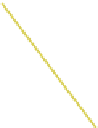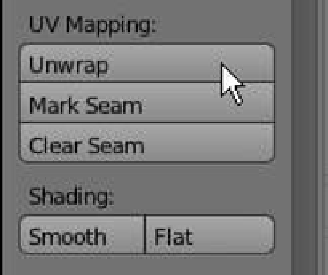Graphics Programs Reference
In-Depth Information
Select “Textured” as the
viewport shading type.
Change to edit mode.
Figure 5.12
Click on “Unwrap.”
Figure 5.13
ping methods are difficult to visualize, so the
only way to learn is to experiment and record
your findings.
To keep things simple, select the “Follow
Active Quads - Edge Length Mode - Length”
method for unwrapping the cube and press
“OK” (Figure 5.14). This method will lay out
the surface of the cube as if you had unfolded a
post office mailing box. The surface will consist
of six squares. The UV/image editor window
will probably require you to zoom out to see
the whole arrangement (use the number pad minus key, the same as you do in the 3D
window). Now that the flattened surface is displayed, it's time to load a texture image.
In the UV/image editor window header, click on “Image” and select “Open Image.”
This will display the file browser window where you can navigate and find an image to use
as a texture. Once you have located your image file, click on it to select it and then click
on “Open Image” (at the top RHS of the window). In my case, I have selected a picture file
named “Chrysanthemum.jpg” in my C:\Users\Public\Pictures\SamplePictures\ directory
(Figure 5.15). The image displays in the UV/image editor window.