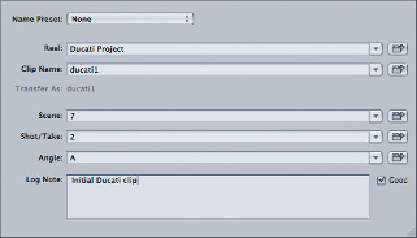Information Technology Reference
In-Depth Information
If necessary, select the first clip in the list (
0013l
), which loads the preview in the
Viewer at the top right of the Log and Transfer window.
4
5
At this point, you can enter some metadata in the Logging tab in Log and Transfer.
For Reel, enter
Ducati Project
. For Clip Name, enter
ducati1
. For Scene, enter
7
; for
Shot/Take,
2
; for Angle,
A
; and for Log Note, enter
Initial Ducati clip
. Finally, select
the Good checkbox to the right of the Log Note field.
Ty p i n g i n t h i s m e t a d a t a a l l ow s yo u to f i n d yo u r c l i p s m o re q u i c k l y i n F i n a l Cu t
Server, as you will have more search terms.
NOTE
You can enter your own values for most of the Log and Transfer metadata
fields, but remember that Clip Name will be the filename that is given to the media
being logged and transferred. Also, remember that any metadata you enter into
Log and Transfer will be automatically embedded into the QuickTime file and thus
picked up during discovery by Final Cut Server. This will prevent users from having
to enter metadata more than once and will assist them in locating the media inside
Final Cut Server.
6
Click the Add Clip to Queue button, and note that Final Cut Pro places this clip
into a queue that will transfer its media to a QuickTime file in your scratch disk
location.