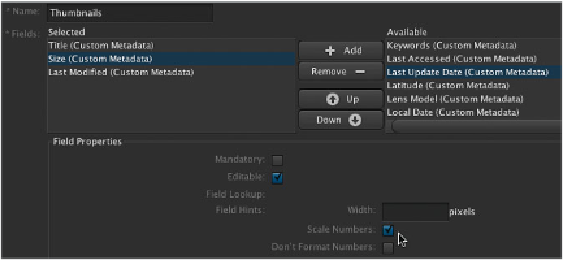Information Technology Reference
In-Depth Information
By default, Final Cut Server displays a template of metadata when you're searching for
assets and viewing thumbnails, in the List View and in the Tile pane. Like the Asset Filter,
these views can be customized by editing special metadata groups that are specific to each
function. The point of this exercise is to allow you to display specific metadata in different
views. Perhaps you would like to add File Size and Last Modified metadata to the Thumb-
nails view. The advantage here is that users can see this information directly, so they don't
have to double-click the asset to view the metadata.
In this exercise, you'll add the Size and Last Modified metadata fields to the default
Thumbnails view and the Last Accessed metadata field to the Tile and List views. You can
add any custom metadata fields you create to these groups as well.
1
In the Administration window, click Metadata Group in the pane on the left and do
a search for
Thumbnail
. Notice that many results are returned, each with different
internal functions. Double-click the Thumbnails group with the Metadata Group
ID of ASSET_THUMBNAILS_VIEW.
Notice that Title is the only field currently selected. This is what is displayed below the
thumbnail in the main client application.
2
From the Available list on the right, select Size and Last Modified and click the Add
button to move them to the Selected list on the left. In the Selected box, select Size to
expose the Field Properties. Select the Scale Numbers option to show the value in KB,
MB, and so forth instead of absolute numeric values. Click Save Changes.