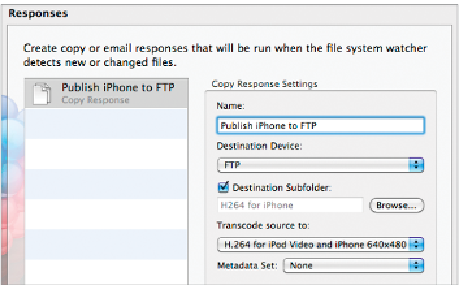Information Technology Reference
In-Depth Information
In the next dialog you'll set up your copy responses, which apply your transcode set-
tings, and then copy the content to its final destination.
In the Responses dialog, click the Add (+) button at the bottom left and choose Copy
from the pop-up menu. For Name, enter
Publish iPhone to FTP
; for Destination Device,
choose FTP from the pop-up. Select the Destination Subfolder checkbox (you want
to publish each type of media to its respective subfolder), click Browse, choose “H264
for iPhone,” and then click OK.
7
8
From the “Transcode source to” pop-up, choose “H.264 for iPod Video and iPhone
640x480.” Leave the Metadata Set pop-up at None.
NOTE
You leave this setting at None because you're not adding this file to the asset
catalog, just pushing it to its final destination.
Still in the Responses dialog, click the Add (+) button at the bottom left and choose
Copy from the pop-up menu.
9
10
For Name, enter
Publish AppleTV to FTP
; for Destination Device, choose FTP from
the pop-up. Select the Destination Subfolder checkbox, click Browse, choose “H264
for AppleTV,” and then click OK.
11
From the “Transcode source to” pop-up, choose “H.264 for Apple TV.” Leave the
Metadata Set pop-up at None.