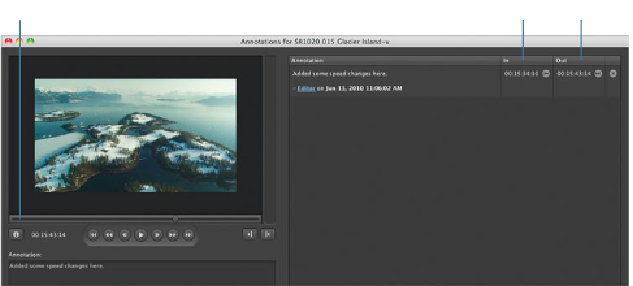Information Technology Reference
In-Depth Information
Use the progress bar to scrub through the movie, mark an In point and an Out point
using the tools on the right side of the viewer, and enter a note in the Annotation
field, such as
Added some speed changes here
. Click Add Annotation at the bottom.
3
Note that your annotation is added in the right pane, with your user name and time-
stamp and the In and Out points. You can jog to the specific points in the clip by
clicking the arrow buttons next to your timecode from the annotation.
Progress bar
In
Out
4
Close the Annotations window viewer, and click the Review & Approve button at
the top of the asset info window. From the Status pop-up menu, choose Ready for
Producer Review; from the “Required reviewers” pop-up menu, choose Producer; and
click Save Changes.
As occurred earlier in this lesson, this will send an email notification to the producer
user that the asset is ready for review, but note that this email does not include the
annotations.