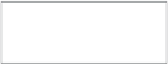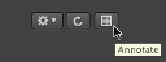Information Technology Reference
In-Depth Information
17
Click Asset Filter in the list on the left. From the Status pop-up menu, choose Equals;
in the text-entry field, enter
Approved
, and select the “Trigger if changed” checkbox.
Click Save Changes when you're finished.
NOTE
If you don't select “Trigger if changed” when creating a subscription through
the Administration window, you'll likely run into a looping issue. Selecting “Trigger
if changed” has the same behavior as selecting Changes through the Automation
Assistant in the Preferences pane. Your response will fire only when there is a change
in that metadata. Otherwise, if you don't select the checkbox, the subscription will fire
off every time it finds a match, and this will likely cause an infinite loop that can be
fixed only by stopping Final Cut Server.
Now your subscription is configured to output annotations from an asset that has the
Status pop-up menu changed to Approved. The annotations will be exported as an
XML file to your XML Out device.
USER
Approve Workflow
Now that you have everything configured, let's take a step-by-step walk through a sample
Review and Approve workflow with an editor and a producer, have them make some
annotations, and then have them exported as XML.
1
Quit the client application, and log back in as the editor user.
Double-click the
SR1020 015 Glacier Island-v
asset to bring up the asset info window.
Click the Annotate button to open the Annotations window.
2