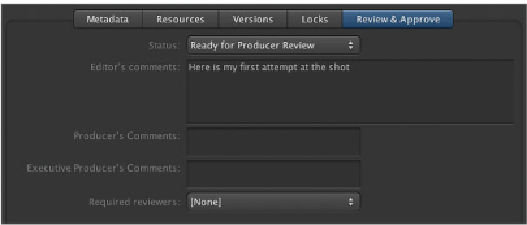Information Technology Reference
In-Depth Information
“Ready for Executive Producer Review.” This sends an email notification to the executive
producer user with the Title, the Asset ID, and the comments the producer left.
Yo u t h e n l o g i n a s t h e e x e c u t i v e p r o d u c e r u s e r, a n d n o t e w h i c h a s s e t s h e o r s h e h a s a c c e s s
to. Because of the permission set applied to the ExecProducer group, the executive pro-
ducer user is able to see only assets marked as Ready for Executive Producer Review. You
then leave comments as the executive producer.
The next logical step in this workflow is delivering a finished asset. You'll cover this step in
Lesson 9.
NOTE
If you are not set up with an SMTP server, the email responses will not be
sent. If so, you may switch users simply at the client application level.
To b e g i n , l o g i n t o M a c O S X a s t h e e d i t o r. Yo u w i l l n e e d t o i n s t a l l t h e c l i e n t a p p l i c a -
tion. Refer to Lesson 1 for installation instructions.
1
2
In the client application, do a search for
Knight
, and double-click the asset to bring up
the asset info window. Click the Review & Approve button at the top.
Enter some comments in the “Editor's comments” metadata field on the Review &
Approve pane, such as
Here is my first attempt at the shot
. From the Status pop-up
menu, choose Ready for Producer Review.
3
4
From the “Required reviewers” pop-up menu, choose Producer; and click Save Changes
at the bottom of the window. This triggers the first step in your Review and Approve
workflow by sending an email notification to the producer with the Title, Asset ID,
and Editor's comments.