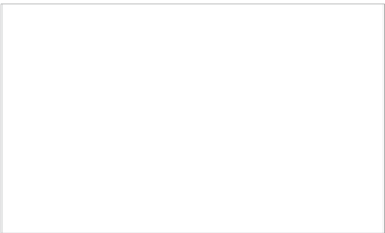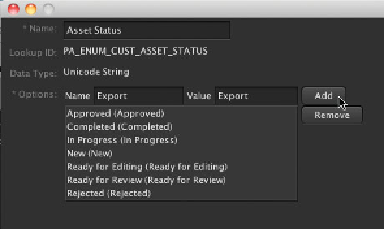Information Technology Reference
In-Depth Information
Select Write XML as the Response Action. Set the title to
Write XML
. Set the Destina-
tion to Leverage EIP, and then select the Output directory. Select the “Use ID for file-
name” checkbox. Click Save Changes.
3
Create another response. This time, select Copy as the Response Action. Set the name
to
Copy Image to Output
. Set the Destination to Leverage EIP, and then select the Output
directory. Set the Transcode Setting to No Conversion. You do not need to select the
Create Asset checkbox, as you are exporting a copy of the original image and do not
need to keep a copy in the catalog. Click Save Changes.
4
Yo u n o w n e e d t o a d d a n E x p o r t e n t r y t o t h e S t a t u s m e t a d a t a f i e l d l o o k u p .
Choose Lookup from the pane on the left, and search for
Asset Status
. Double-click
it to edit the lookup. Enter
Export
in the Name and Value fields, and click Add. Click
Save Changes.
5