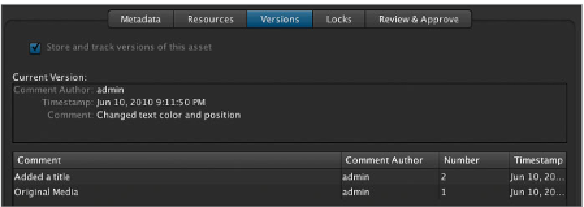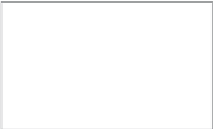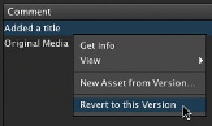Information Technology Reference
In-Depth Information
17
Save the project and quit Motion.
18
Check in the Motion project and enter some version comments.
19
Switch to Final Cut Pro to see the sequence update.
20
Once you've seen the change reflected in Final Cut Pro, in Final Cut Server double-
click
Motion Project 1
and click the Versions tab.
Yo u' l l s e e t h e o r i g i n a l p r o j e c t , a s w e l l a s t h e t w o i t e r a t i o n s o f c h a n g e s t h a t y o u' v e
made in Motion.
21
Right-click version 2 and choose “Revert to this Version” from the shortcut menu.
22
A dialog opens, stating that all later versions will be removed. Click Revert.
23
Go back to the sequence in Final Cut Pro. You'll see that the original Motion work is
now visible.
24
Save the Final Cut Pro project, quit Final Cut Pro, and check in the Final Cut Pro
project file.