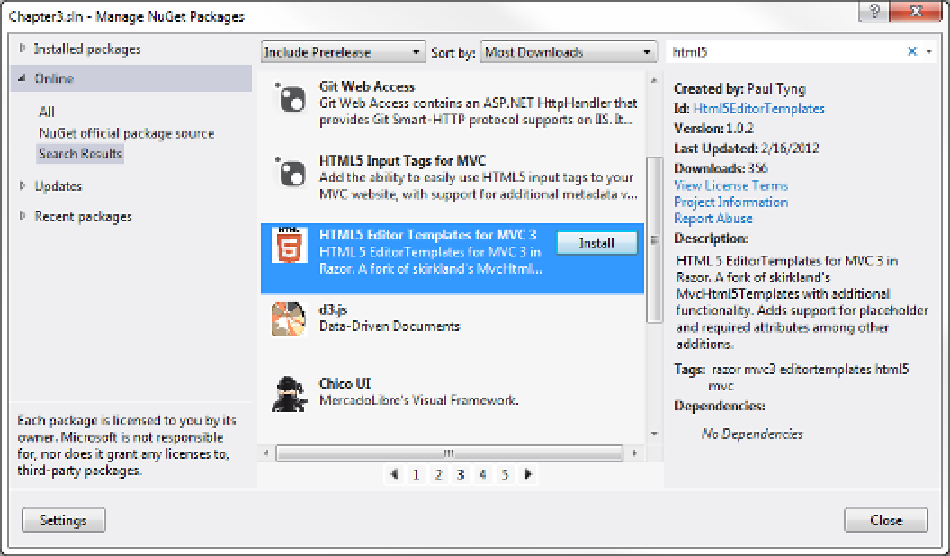HTML and CSS Reference
In-Depth Information
3.
This will display the Manage nuGet Packages dialog box. if you select the installed
packages link it will list the packages currently installed. You might be surprised to
find that quite a few have already been installed by the project template.
4.
select the online ➤ “nuGet official package source” links to view the packages that
are available. At the time of this writing there are over 200 pages of packages to
choose from so finding the right one might seem like a daunting task.
5.
in the search field, enter
html5
, which should narrow the list down considerably (at
the time of this writing it was only six pages).
6.
scroll down and select the package named “HTMl5 Editor Templates for MVC 3” as
shown in Figure
3-15
. The right-hand pane displays details of this package including
author, description, and links for more information.
Figure 3-15.
Selecting the HTML5 Editor Templates for MVC 3 package
7.
Click the install button. You will see the select Projects dialog box shown in Figure
3-16
.
if there are multiple projects in your solution, you can use this dialog box to select
which project(s) the package should be added to. Make sure the Chapter
3
project is
selected and click the oK button.