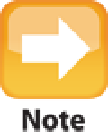Information Technology Reference
In-Depth Information
If you download a music video from the web and then import it into iTunes (by choosing File →Add to Library),
iTunes adds the video to its Movies library. To display it in the Music library instead, open the Movies library, right-
click the music video, and then click Get Info. Click the Options tab, use the Media Kind list to choose Music Video,
and then click OK. iTunes moves the music video to the Music folder.
Synchronizing TV show episodes
If the average video device is at risk of being filled up by a few large movie files, the risk is probably even
greater that the device could become overwhelmed by a large number of TV show episodes. A single half-hour
episode eats up approximately 250MB, with HD versions weighing in at closer to 650MB, so even a modest
collection of shows consumes multiple gigabytes of precious device hard drive space.
This means that it's crucial to monitor your collection of TV show episodes and keep your device synchronized
with only the episodes you need. Fortunately, iTunes gives you a decent set of tools to handle this. Follow these
steps to synchronize TV show episodes:
1. In iTunes, click your device in the Devices list.
2. Click the TV Shows tab.
3. Select the Sync TV Shows check box.
4. If you want iTunes to choose some of the episodes automatically, select the Automatically include
check box and proceed to Steps 5 and 6.
If you prefer to choose all the episodes manually, deselect the
Automatically include check box and skip to Step 7.
5. Choose an option from the pop-up menu.
•
All.
Choose this item to sync every TV show episode.
•
X
Most Recent.
Choose this item to sync the
X
(that is, the number of) most recent episodes (where
“most recent” refers to the date you downloaded the episode, not the episode's release date).
•
All Unwatched.
Choose this item to sync all episodes you haven't yet viewed.
•
X
Most Recent Unwatched.
Choose this item to sync the
X
most recent episodes you haven't yet
viewed.
•
X
Least Recent Unwatched.
Choose this item to sync the
X
oldest episodes you haven't yet viewed
(where “oldest” refers to the date you downloaded the episode).
As with movies, a TV episode is unwatched if you haven't yet viewed it either in iTunes or on your device. If you
watch an episode on your device, the player sends this information to iTunes when you next synchronize.
6. Choose an option from the second pop-up menu:
•
All shows.
Select this option to apply the choice from Step 5 to all your TV shows.